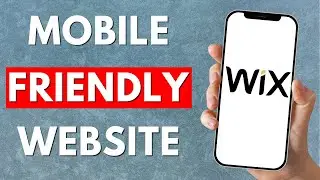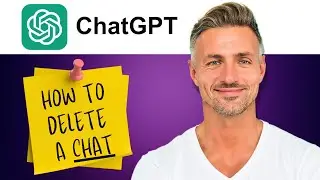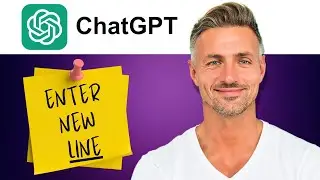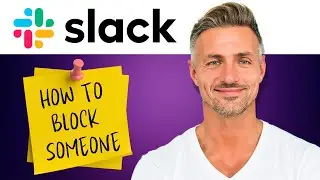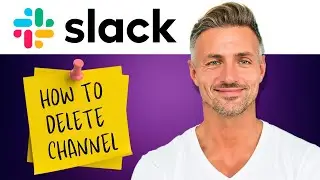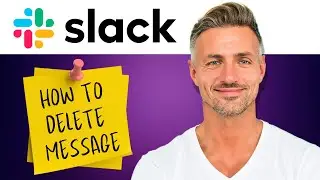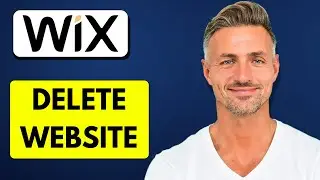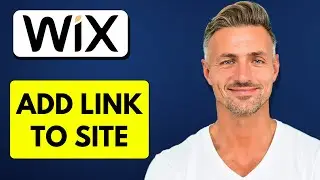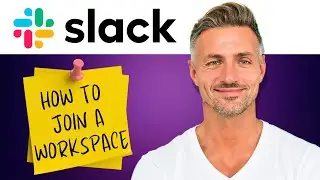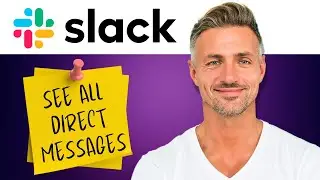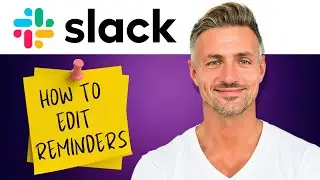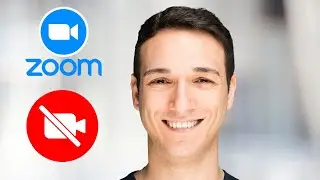How to Make a GIF for Discord - 2024
Thank you for your support!
► [DONATE] https://shorturl.at/ehjkZ
▬▬▬▬▬▬▬▬▬▬▬▬▬▬▬▬▬▬▬▬▬▬▬▬▬▬▬▬▬▬▬▬▬▬▬
► Looking for an iPhone or Android? [Buy one here] https://amzn.to/4bJIedc
► Want to grow your YouTube channel? Check out [Vidiq](https://vidiq.com/helpyou) for great tools and support.
► Alternatively, use [Tube Buddy](https://www.tubebuddy.com/pricing?a=i...) to help grow your YouTube channel.
▬▬▬▬▬▬▬▬▬▬▬▬▬▬▬▬▬▬▬▬▬▬▬▬▬▬▬▬▬▬▬▬▬▬▬
► Interested in the SAMSUNG Odyssey G50A? [Get it here](https://amzn.to/3xWW1xP)
▬▬▬▬▬▬▬▬▬▬▬▬▬▬▬▬▬▬▬▬▬▬▬▬▬▬▬▬▬▬▬▬▬▬▬
How to Make a GIF for Discord: A Step-by-Step Guide
Creating a GIF for Discord is a fun way to share animated images with your friends and community. Follow this guide to learn how to make a GIF, add text, and share it on Discord.
#### Step 1: Prepare Your Video or GIF File
- Ensure you have the video file you want to convert to a GIF, or an existing GIF that you wish to edit. This could be a URL or an actual file on your device.
#### Step 2: Visit GIPHY
- Open your browser and go to [GIPHY](https://giphy.com).
- Sign up for an account or log in if you already have one. The sign-up or login option is in the top right corner.
#### Step 3: Create Your GIF
1. *Start Creating*
- Click on "Create" in the top right corner of the GIPHY homepage.
2. *Upload Your File*
- You can either upload a file from your device or enter a URL to the video/GIF you want to use.
- Once the file is uploaded, you can trim it to the desired length.
3. *Add Text and Effects*
- After trimming, click on "Continue to Decorate."
- Here, you can add text, stickers, and filters.
- To add a caption:
- Type your text in the provided field.
- Customize the font, color, and alignment as needed.
- Click the "Add Text" button (usually a plus sign) to place your caption on the GIF.
- Resize and position the text as desired.
4. *Finalize and Upload*
- Once you’re satisfied with your GIF, click on "Continue to Upload."
- Add any tags or a source URL if needed.
- Click on "Upload to GIPHY" in the bottom right corner to upload your GIF.
#### Step 4: Share Your GIF on Discord
1. *Get the GIF Link*
- After the GIF is uploaded, you will be taken to its page on GIPHY.
- Click on the "Share" button and then select "Copy GIF Link."
2. *Post on Discord*
- Open Discord and navigate to the channel or chat where you want to share the GIF.
- Paste the copied link into the message box and send it. Your GIF will appear in the chat.
3. *Add to Favorites*
- Find GIF in Discord and click on the star icon in the top left corner.
- This adds the GIF to your favorites, making it easy to access later.
- To send a favorite GIF:
- Click on the GIF icon in Discord.
- Go to the "Favorites" tab.
- Select your GIF and send it.
By following these steps, you can create a customized GIF and easily share it on Discord. Adding GIFs to your favorites allows for quick access and sharing in future conversations.
---
I am affiliated with the websites mentioned in the description. By clicking on the provided links and making a purchase, I receive a small commission.

![[Arabic] Analog Circuits (2) | Oscillators (Introduction)](https://images.videosashka.com/watch/sSAcC2jQFtc)