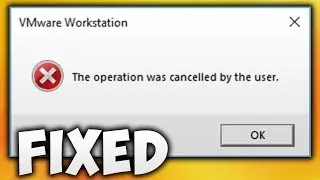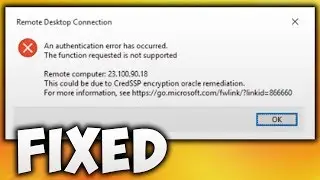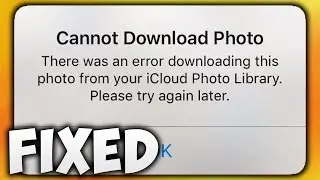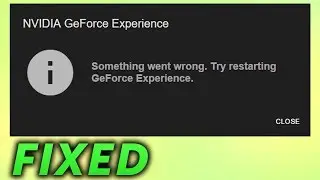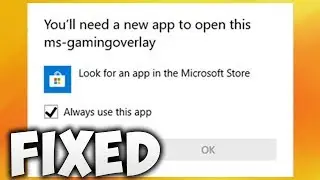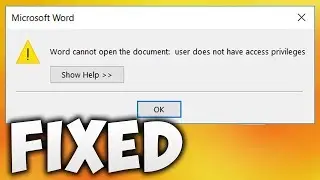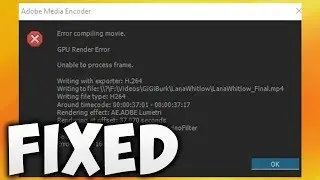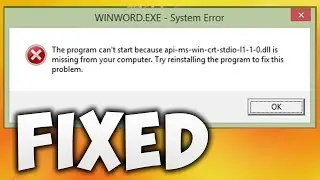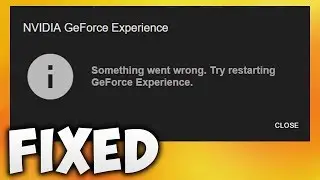How to Select Python Interpreter Pycharm - Configure or Add Python Interpreter Pycharm
In This Video We Will See How to Select Python Interpreter Pycharm or Configure or Add Python Interpreter PycharmHere Are The Steps to Select Python Interpreter Pycharm or Configure or Add Python Interpreter PycharmMethod 11. Click This icon or File Tab2. Click Settings3. Expand Project4. Now Select Python Interpreter By Clicking on it.5. Now Click on Python Interpreter Drop-Down Menu & Select Python Interpreter6. Click Apply & OK Button7. Wait For Process of Updating To Finish8. Try To Run The Code!9. Done!Method 21. Click This icon or File Tab2. Click Settings3. Expand Project4. Select Python Interpreter By Clicking on It.5. Now Click "Add Interpreter"6. Click Add Local Interpreter7. Select Environment According to Your Choice. I am goining To Use System Interpreter8. Select Intrepreter From Interpreter Drop-Down Menu9. Click OK Button10. Click Apply & OK Button11. Now Wait For Process of Updating Interpreter to Finish12. Now Try To Run Code13. Done!Method 31. Search cmd2. Click Command Prompt3. Type where python & Hit Enter on Your Keyboard4. Now, Copy the Python Path, Excluding 'python.exe' From the Path. To Copy the Path, First Select It, Then Press Ctrl + C on Your Keyboard.5. Close Command Prompt6. Now Click This icon or File Tab7. Click Settings8. Expand Project9. Click Python Interpreter10. Click Add Interpreter11. Click Add Local Interpreter12. Click System interpreter13. Click Three Dots Button14. Now Paste The Path We Have Copied Previously By Pressing CTRL + V & Then Press Enter on Your Keyboard15. Now Scroll Down Until You See python.exe.16. Select python.exe & Then Click OK Button17. Click OK Button18. Click Appy & OK Button19. Wait For This Process To Finish20. Now Try To Run Your Code21. Done!Method 41. Download and Install Python, and Then Try All Three Methods We Have Seen Before in the Video.


![[MMD]YYB式萌王EX斯大林&丰臣秀吉-ELECT FPS60](https://images.videosashka.com/watch/Ci-o5RrtCB8)