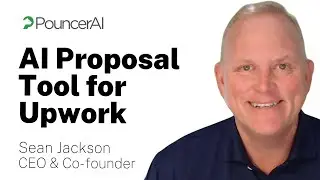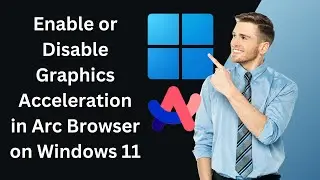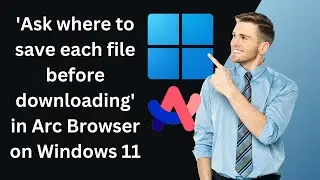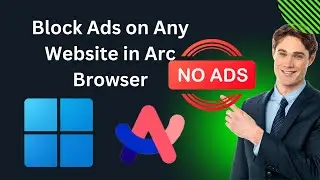How to Save Webpages as PDFs in Chrome on Windows 11 or 10?
In this video, we will guide you on How to Save Webpages as PDFs in Chrome on Windows 11 or 10.
To save a webpage as a PDF document through Chrome browser on Windows 11 or 10, there is no third-party extension or software is required. Here is how to do it.
First, launch the Google Chrome browser and visit the web page you want to save as a PDF on your computer.
Then, press Ctrl + P keyboard shortcut to launch the Print dialog box.
From the Destination drop-down, select “Save as PDF.”
Now, click on the Save button.
When you're done, it will prompt you to a location where you want to save the PDF.
Select the destination folder.
Then, write the name of the file.
Finally, click on the Save button.
Once you have completed the above steps, you will get a PDF document on your PC of the opened webpage.
You can open this PDF document using the Chrome browser or any other PDF reader you would like to use.
That's it.
Let me know via comment how this video is.
Do you like more videos like this, subscribe to our channel, @gearupwindows
#windows #windows11 #howto #windows10 #tutorial #pdf #chrome #gearupwindows