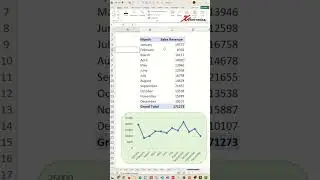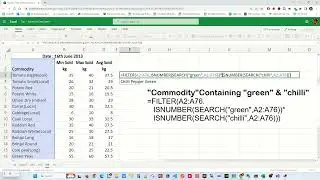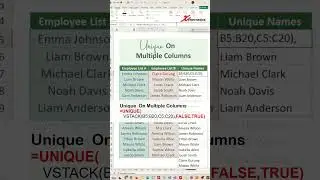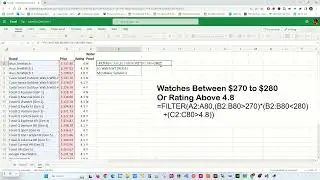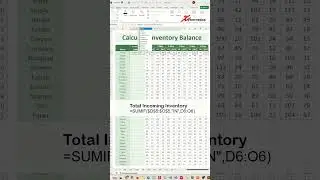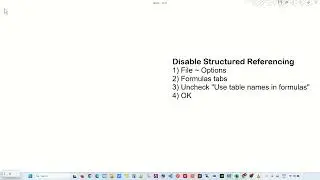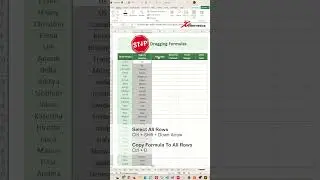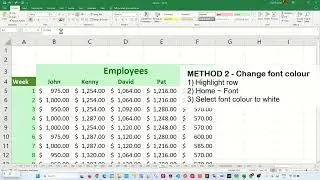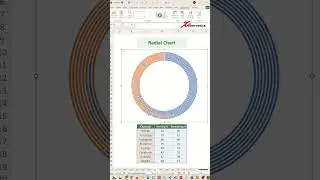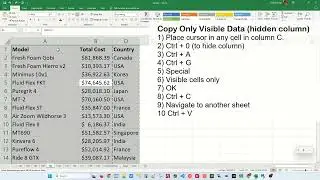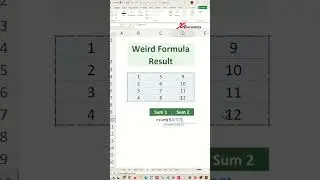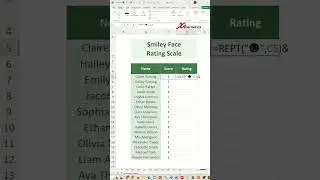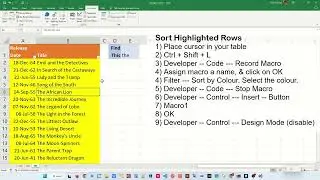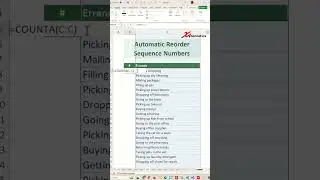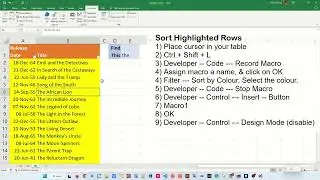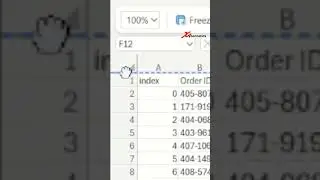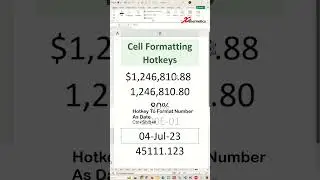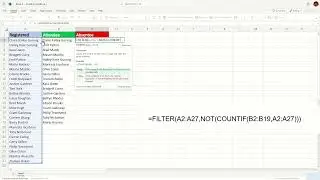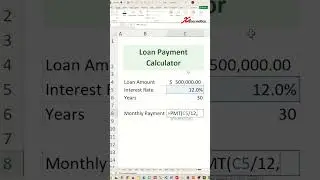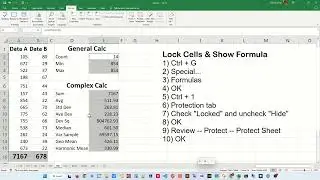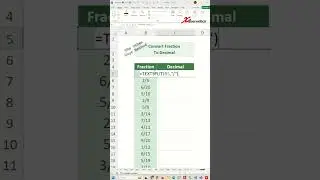Get last value in a column in Excel - Excel Tips and Tricks
Learn how to get last value in a column in Excel.
To get the last value in a column in Excel without using a formula, simply click on the column header to select the entire column, then press Ctrl + Down Arrow to jump to the last filled cell. To find the last occurrence of a specific value in a column, you can manually scroll down and look for the value from the bottom up. To find the last non-empty cell in a column, again, press Ctrl + Down Arrow. To navigate to the last filled column in a row, press Ctrl + Right Arrow. For finding the last value in a column on a sheet, use Ctrl + Down Arrow after selecting the column. These keyboard shortcuts help you quickly navigate through your data.
You will be able to answer these questions at the end of the video.
How to get the last value in a column in Excel?
How do you find the last occurrence of a value in a column in Excel?
How to get the last non-empty cell in Excel?
How do I get to the last filled column in Excel?
How do I find the last value in a column sheet?
=OFFSET(B5,0,COUNT(C5:F5))
Lets breakdown this formula
The formula =OFFSET(B5, 0, COUNT(C5:F5)) does the following:
COUNT(C5:F5): Counts how many numbers are in the range C5:F5.
OFFSET(B5, 0, ...): Starts at cell B5 and moves right by the number of columns counted.
🔗🔗 LINKS TO SIMILIAR VIDEOS 🔗🔗
Get last value in a column in Excel - Excel Tips and Tricks
• Get last value in a column in Excel -...
Get last value in a row with gaps in Excel - Excel Tips and Tricks
• Get last value in a row with gaps in ...
#shorts #short #shortvideo #fyp #excel #microsoft #tiktok #fypシ