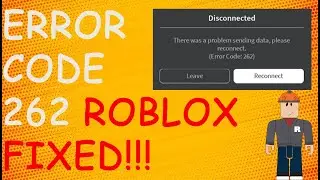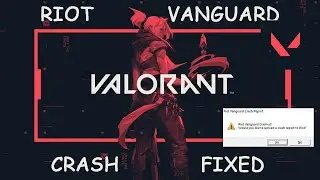Flash Fill In Excel | How To Use CTRL + E In Excel | Excel Tips - Don't Use Formulas Use Ctrl + E
In Excel, the keyboard shortcut Ctrl + E is used to activate the Flash Fill feature. Flash Fill is a powerful tool that allows you to quickly fill data in a column based on patterns it recognizes in your data.
Here's how to use Ctrl + E with Flash Fill in Excel:
1. Enter the Data: Start by entering the data in a column that you want to fill based on a pattern. For example, you might have first names and last names in separate columns, and you want to combine them into a single column.
2. Type the Pattern: In the column next to the data you want to fill, start typing the pattern you want Excel to recognize. In our example, type the first name and last name together in the desired format.
3. Use Ctrl + E: After typing the first combined name, press Ctrl + E on your keyboard. Alternatively, you can also use the Flash Fill button located in the Data tab of the Excel Ribbon (Home Editing group Flash Fill).
4. Excel will analyze the pattern you've entered and automatically fill in the remaining cells with the appropriate data based on the pattern.
5. Review and Confirm: Excel will attempt to recognize the pattern in your data and fill the rest of the column accordingly. Check the results to make sure Excel has correctly identified the pattern. If there are any mistakes, you can manually correct them.
Note: Flash Fill may not always work perfectly with complex or inconsistent data patterns, but it's a powerful tool for quickly filling in data based on simple patterns.
Remember that "Ctrl + E" is specific to Excel 2013 and later versions. If you are using an older version of Excel, the Flash Fill feature may not be available or may be activated using a different shortcut or method.
Contact Us
Instagram: / techfixvalley
Twitter: / techfixvalley








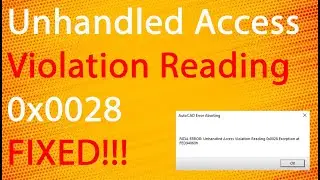

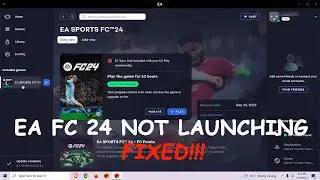




![How To Turn Off Caps Lock Notification In Windows 11 | How To Disable Caps Lock Notification [2024]](https://images.videosashka.com/watch/OT6S59wQUyE)










![How To Install MySQL 8 0 34 Server And Workbench Latest Version On Windows 10 [2023]](https://images.videosashka.com/watch/KkzxHoeV1Gg)