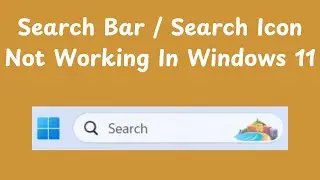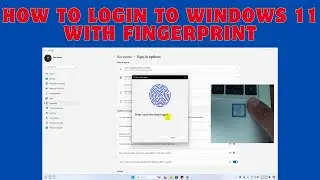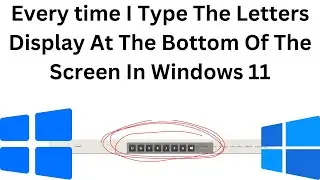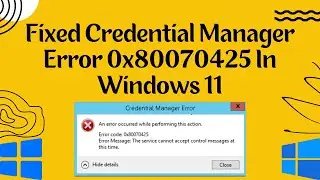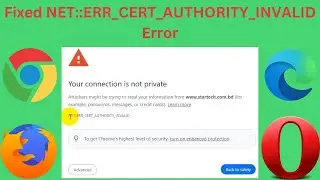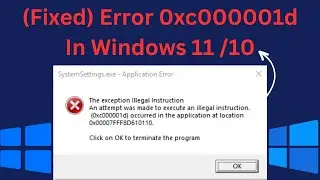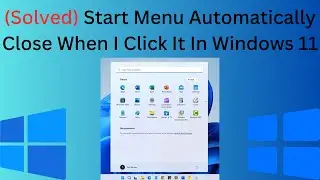How to Login to Windows 11 with Fingerprint || Add Fingerprint to Windows 11
How to Login to Windows 11 with Fingerprint || Add Fingerprint to Windows 11
Welcome to Tech Review! In this video, Rubel will guide you step-by-step on how to log in to Windows 11 using a fingerprint. Follow along to easily add a fingerprint to your Windows 11 laptop and enhance your security.
Steps Covered in This Tutorial:
Check for a Fingerprint Sensor:
Right-click on the Start menu.
Click on Device Manager.
Look for Biometric Devices.
Add a Fingerprint:
Right-click on the Start menu.
Click on Settings.
Go to Accounts, Sign-in options.
Ensure you have a password and a PIN set up.
Set Up Fingerprint Recognition (Windows Hello):
Click on Fingerprint recognition (Windows Hello).
Click on Set up and then Get started.
Enter your Windows login PIN.
Place your finger on the fingerprint sensor.
Add Another Finger (Optional):
Click on Add another finger if needed.
Subscribe and Like:
If you found this video helpful, please give it a thumbs up and subscribe to our channel for more tech tutorials!
💡 Subscribe to our channel for more Windows 11 troubleshooting tips and stay ahead of any tech challenges! 🔔 If this guide helps you, hit the like button and share your thoughts in the comments below.
📺 Watch our latest troubleshooting video:
• How To Turn Off Windows Security Real...
• (Solved) Windows 10 Update KB5017308 ...
• How To Rename The Network Card In Win...
• How To Boost Bass On Windows 11
• How To Reset Network Settings In Wind...
• (Solved) Windows 11 Speech Recognitio...
• How To Fix Not Detecting Second Monit...
• HP Software Framework Is Not Installe...
Thank you for watching, and happy computing with a smooth-running Microsoft Store! 🌐💙
#TechReview

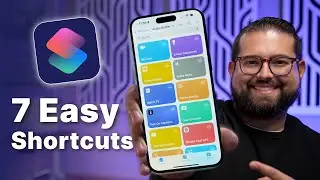

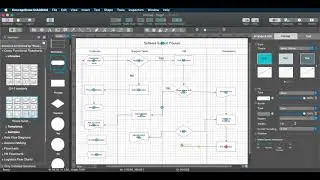

![|СОВМЕСТКА| Это любовь в одно касание... [with Ohiko Tyan]](https://images.videosashka.com/watch/inx2Welh5M0)



![(Solved) Something Went Wrong [1001] Microsoft 365](https://images.videosashka.com/watch/45MMtw6R2NY)