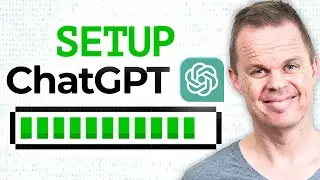How to send Text Messages with UiPath (Full Tutorial)
This video tutorial shows, how to send text messages (SMS) with a UiPath workflow. We will use Twilio, as they give us a FREE trial account.
💬 Twilio Link: https://geni.us/twilio (We both get $10 in credit)
0:05 Create a Text Message Workflow in UiPath
Remember to NOT call it Twilio (then it will throw an exception).
0:17 Twilio signup
Then we download Twilio. Use the link: https://geni.us/twilio (We both get $10 in credit). Remember to verify both your email and telephone number.
1:43 Get a Twilio Trial Number
We need a Twilio Trial Number in order to send text messages from UiPath. Also use the Account SID and Auth Token.
3:05 Install Twilio Package
Pick the official UiPath Twilio package in "Manage Packages" and install it.
3:41 Send sms message
We can now use the "Send sms message" activity. Fill in the properties: AccountID, Auto Token, From, Message and To. In the message we can use hardcoded strings, variables or a combination of both.
Connect with me:
📷 Instagram - / andersjensenorg
👱♂️ Facebook - / andersjensenorg
🎮 Discord - / discord
💼 LinkedIn - / andersjensenorg
💌 Email Newsletter - https://andersjensen.org/email-newsle...
🕊️ Twitter - / andersjensenorg
#uipath #rpa #twilio


![[MMD]YYB式萌王EX斯大林&丰臣秀吉-ELECT FPS60](https://images.videosashka.com/watch/Ci-o5RrtCB8)





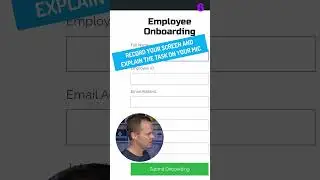




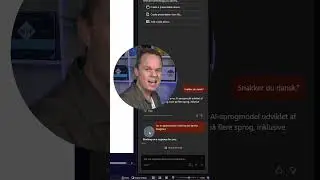

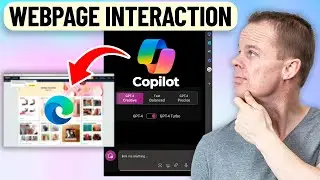
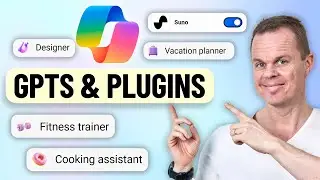

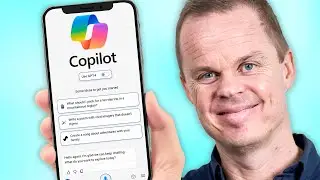
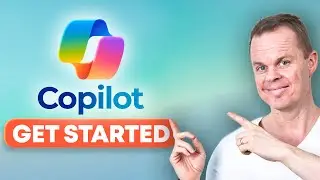

![Power Automate Desktop Tutorial for Beginners [2024]](https://images.videosashka.com/watch/B0cHOdBv7Jg)