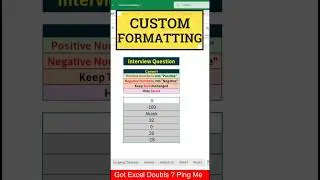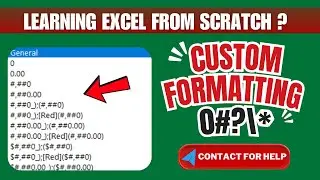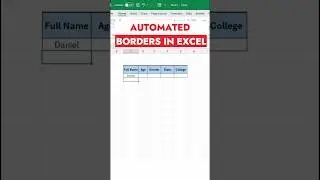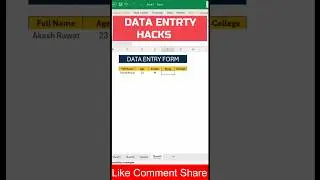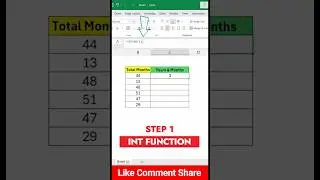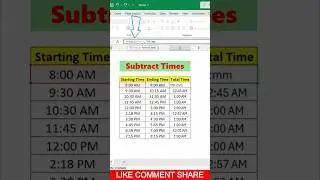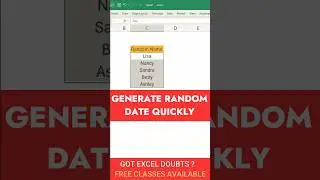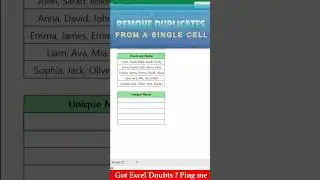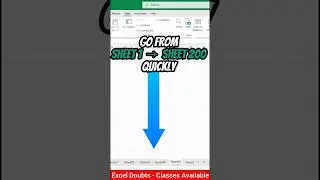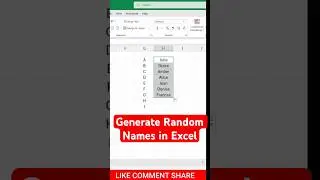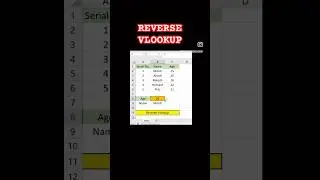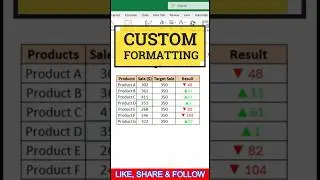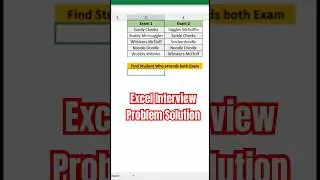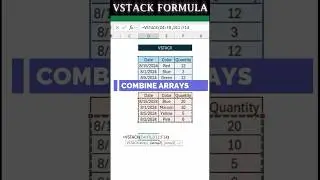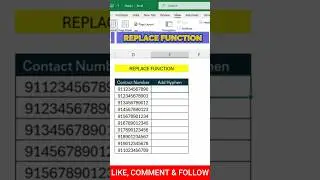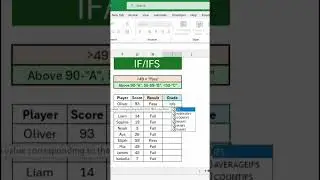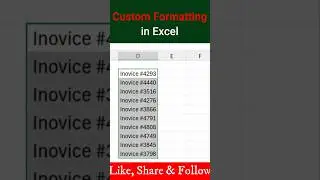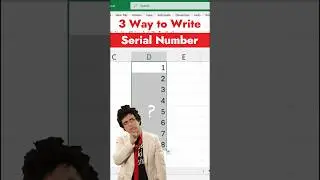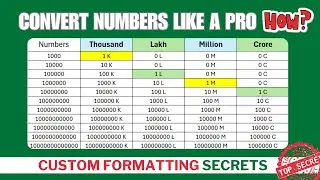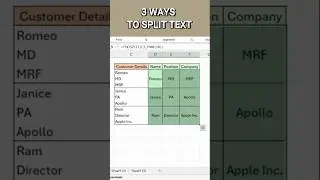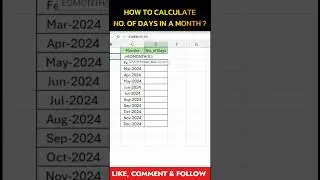How to Calculate Number of Days in a Month ?
In today’s tutorial, we’re diving into the powerful world of Excel to learn how to calculate the number of days in any month using the DAY and EOMONTH functions together! 🚀 Whether you’re managing a project, planning a schedule, or just curious, this quick and easy method will save you tons of time and effort. Let’s get started! 💡
📘 Formula Breakdown:
Use EOMONTH(start_date, 0) to find the last day of the month.
Use DAY(EOMONTH(start_date, 0)) to extract the day number, which represents the total days in that month!
📝 Example:
For start_date of July 29, 2024:
Formula: =DAY(EOMONTH("2024-07-29", 0))
Result: 31 (since July has 31 days)
🎥 Watch the full video to see this formula in action and learn how you can apply it to your own Excel spreadsheets!
-----------------------------------------------------------------------------------------------------------------------------------------------------------------
🔔 Don’t forget to:
👍 Like this video if you found it helpful!
✅ Subscribe to our channel for more Excel tips and tricks!
💬 Leave a comment if you have any questions or suggestions for future videos!
📢 Share this video with friends and colleagues who could use a little Excel magic in their lives!
🔗 Follow us on social media for more updates and tutorials!
Instagram: @eXCELONLINEADVISOR

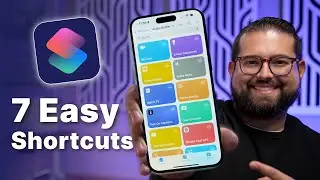

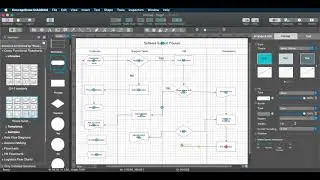

![|СОВМЕСТКА| Это любовь в одно касание... [with Ohiko Tyan]](https://images.videosashka.com/watch/inx2Welh5M0)