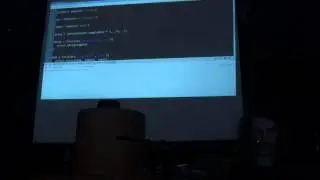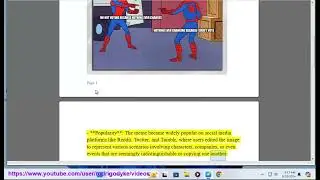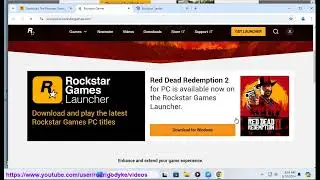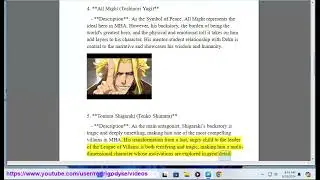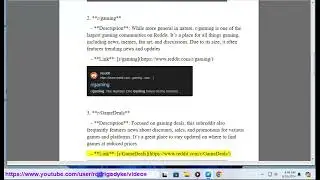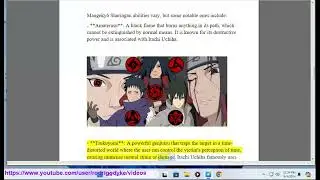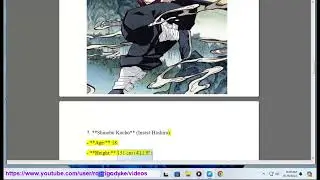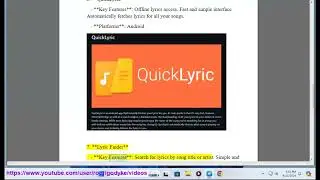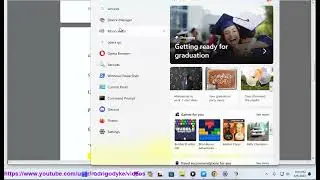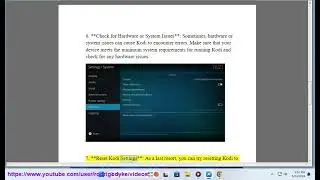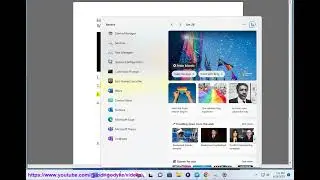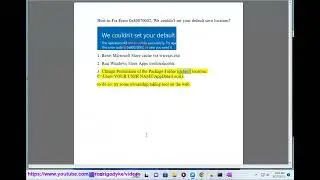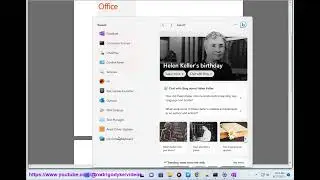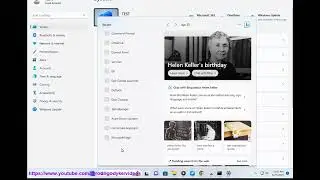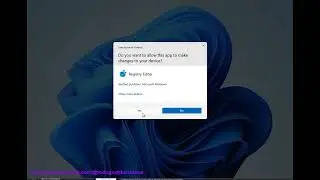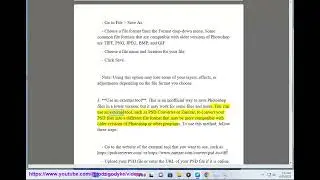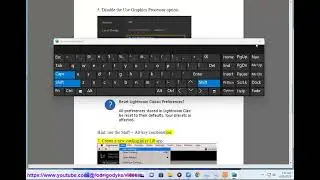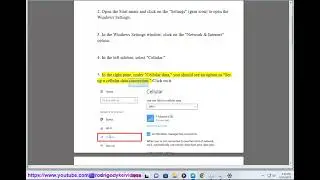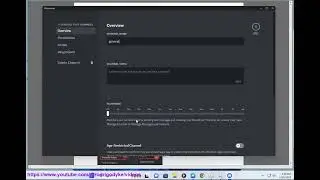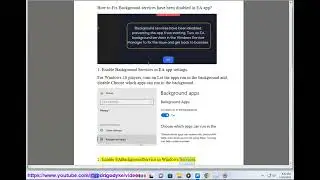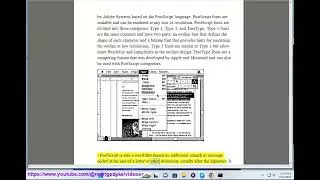Sync and Access Open Chrome Tabs Across Devices
Here's how to Sync and Access Open Chrome Tabs Across Devices.
i. While Chrome's syncing feature is generally reliable, there are occasional issues that users may encounter. Here's a list of potential issues when syncing items in Chrome:
1. *Sync Not Enabled:*
- Make sure that sync is enabled on all devices. You can check this in Chrome settings under your Google account.
2. *Internet Connection Issues:*
- Syncing requires an active internet connection. Ensure that all devices are connected to the internet.
3. *Incorrect Google Account:*
- Verify that you are signed in to the correct Google account on all devices.
4. *Sync Settings Mismatch:*
- Check the sync settings to ensure that the specific items you want to sync (e.g., open tabs, bookmarks) are selected.
5. *Sync Delay:*
- Changes might take some time to propagate across devices. Be patient and check if the sync occurs after a while.
6. *Browser Version Incompatibility:*
- Ensure that all instances of Chrome are updated to the latest version, as syncing may not work correctly with outdated versions.
7. *Syncing Paused:*
- Sometimes, users may accidentally pause sync. Check the sync settings to see if it's paused.
8. *Two-Step Verification:*
- If you have two-step verification enabled for your Google account, ensure that it's set up correctly on all devices.
9. *Firewall/Antivirus Interference:*
- Firewall or antivirus settings on your computer might block syncing. Check and adjust settings accordingly.
10. *Conflicting Extensions:*
- Certain browser extensions may interfere with syncing. Temporarily disable extensions to see if the issue persists.
11. *Corrupted User Profile:*
- A corrupted user profile can cause sync issues. You may need to create a new user profile and sync again.
12. *Server-Side Issues:*
- Occasionally, Google's servers may experience temporary issues. Check Google's status page for any service disruptions.
13. *Data Conflicts:*
- Conflicts may arise if changes are made on multiple devices simultaneously. Manually resolve conflicts by choosing the preferred version.
14. *Clear Sync Data:*
- In some cases, clearing sync data and starting over can resolve persistent syncing problems. This should be done cautiously, as it will remove synced data from Google's servers.
If you encounter persistent issues, consider checking Google Chrome Help forums or contacting Google Support for assistance. Keep in mind that the information provided here is based on the state of Chrome as of my last update in January 2022, and there may have been changes or improvements since then.