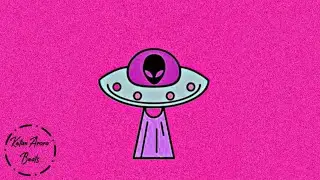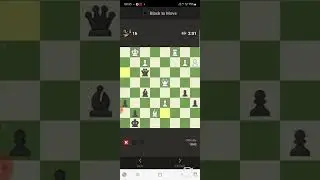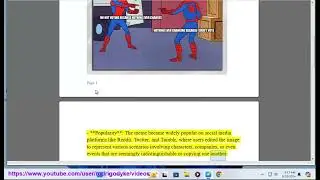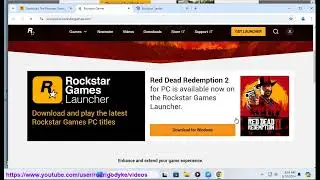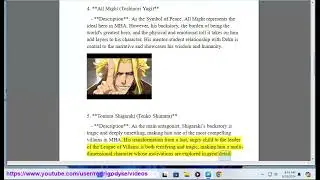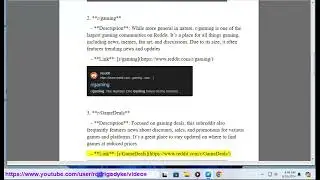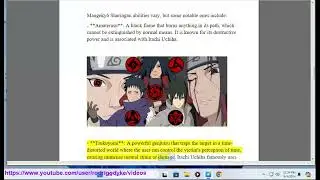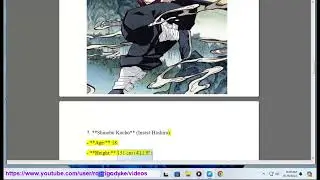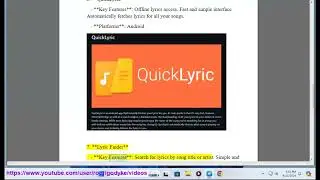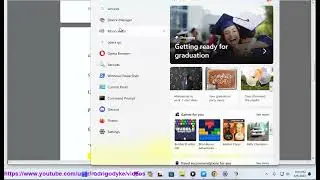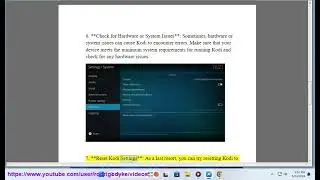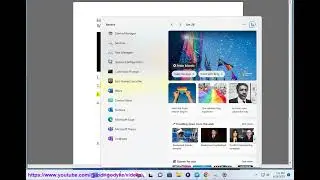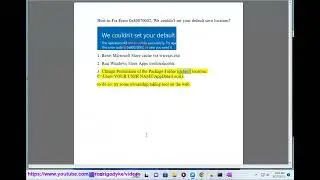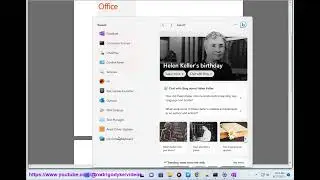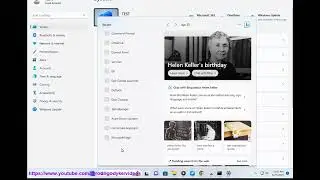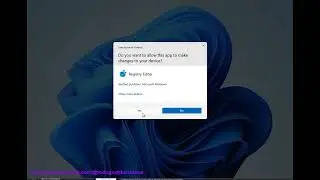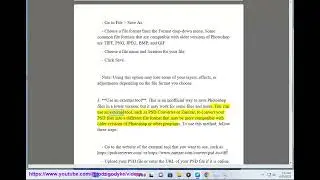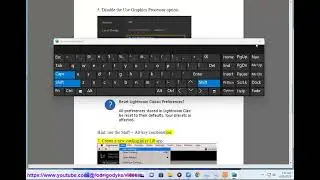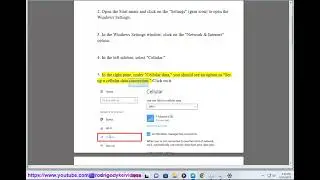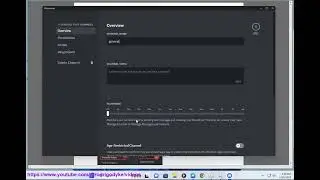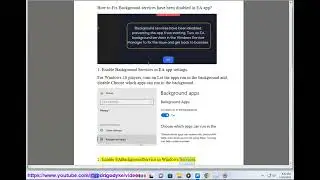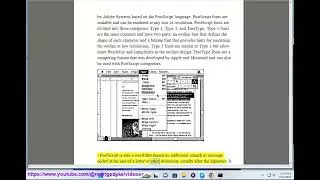Fix 0x8004deea, Your IT department doesn’t allow you to sync files
Here's how to Fix 0x8004deea, Your IT department doesn’t allow you to sync files.
The 0x8004deea error with the message "Your IT department doesn't allow you to sync files" typically indicates there are group policy restrictions set by your IT admin that are blocking certain sync capabilities. Here are some things you can try:
Check with your IT department to see if there are any specific group policies enabled that restrict file syncing or sharing. They may need to adjust the policies to allow you to sync properly.
Make sure your Windows account has the necessary permissions to sync files. Your IT admin may need to add your user account to the correct security groups.
Try syncing to a different folder location on your local drive instead of a network share or OneDrive. Local folders may not have sync restrictions.
If trying to sync OneDrive files, check that the OneDrive app is not blocked by group policy. OneDrive syncing may be disabled.
Sign out of OneDrive completely and sign back in to reset the sync connection.
Try temporarily disabling your antivirus or firewall to see if it is blocking the sync. You'll want to re-enable it after testing.
Make sure your Windows OS and OneDrive app are fully updated. Older versions can sometimes have sync issues.
If the problem persists, contact your IT department and provide the exact 0x8004deea error details. They should be able to determine what policy is blocking the sync and make adjustments to allow it.