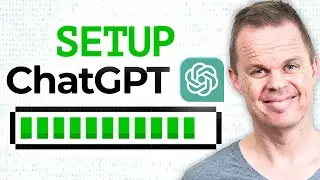How to Open Browser and Login with UiPath - Full Tutorial
This video tutorial shows how to open a browser and login into a website with UiPath. First, a simple step-by-step example is created. We first log in using a hardcoded password and then use some best-practice credential handling (Windows Credential Manager and Assets in Orchestrator).
👨👩👧👦 Discord: / discord
Join my network with +1200 RPA Developers, where we solve RPA problems, network, and help each other upgrade our careers. It's free!
FOLLOW ME:
💼 LinkedIn: / andersjensenorg
📸 Instagram: / andersjensenorg
👨 Facebook: / andersjensenorg
🐦 Twitter: / andersjensenorg
💌 Email Newsletter: https://andersjensen.org/email-newsle...
MY GEAR (Amazon affiliate):
🖥️ My monitor
Samsung 49-inch CRG9 Curved Monitor = https://geni.us/MDpejc
If you are buying this, I can recommend the Mi Monitor Light Bar = https://geni.us/3Wwad
💡 Lights
IVISII 19 inch Ring Light and Stand = https://geni.us/fVCH3IC
Godox TL60 RGB Tube Light = https://geni.us/u0hxf
⌨️ Keyboard
Logitech Backlit Keyboard = https://geni.us/aT0ltB
📹 Camera
Sony FDRAX53-B = https://geni.us/gnAE
Lenovo 500 Full HD Webcam = https://geni.us/cZS4
🎤 Microphone
Rode Wireless GO II = https://geni.us/iqy0g6H
Blue Yeti = https://geni.us/dDBjCB
0:00 Intro
We create a simple solution, where we open a Microsoft Edge Browser and login to a website (Instagram) using UiPath. Later we'll add some best practice credential handling with Windows Credential Manager and Assets in Orchestrator. But, first, install the Microsoft Edge extension.
2:28 Use Application/Browser
We use the Use Application/Browser activity to specify the scope of our automation (here, a Microsoft Edge Browser). We change to not close the browser after the robot has run by setting it in the properties.
4:07 Fill in Username and Password
We use a Type Into activity to type in the Instagram username and password. Remember to rename the activities to quickly identify what's going on later. Next, we create a variable for the username. The password is hardcoded in (NOT RECOMMENDED), but we'll take it step-by-step, and in a couple of minutes, we are best practice handling the credential. Finally, use a Click activity to click on the login button.
9:22 Windows Credential Manager
An excellent way to handle credentials is the Windows Credential Manager. Especially if it's for attended automation (the user sits in front of the computer). Install the UiPath.Credentials.Activities to use the Get Secure Credentials activity. The Get Secure Credentials activity produces two variables (a username and a password variable). Change the Standard setting to Secure in the Type Into activity.
13:42 Assets in UiPath Orchestrator
We use UiPath Orchestrator to store our credentials as an Asset. We can then call it from UiPath with a Get Credential activity.


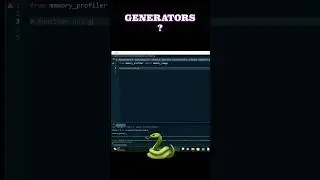





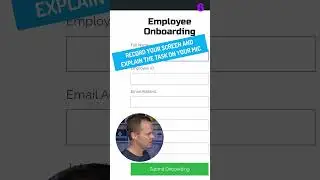




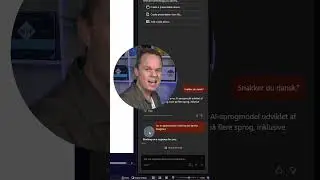

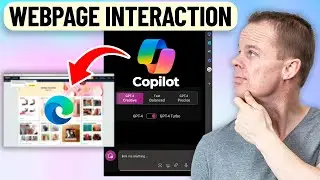
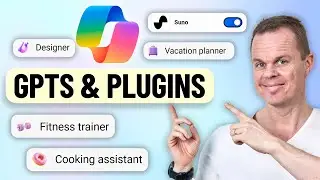

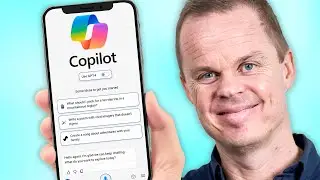
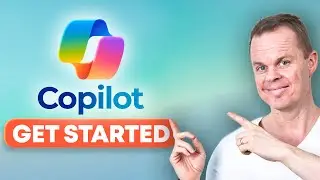

![Power Automate Desktop Tutorial for Beginners [2024]](https://images.videosashka.com/watch/B0cHOdBv7Jg)