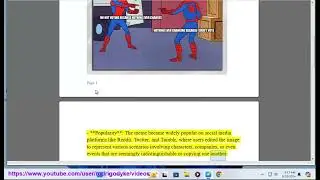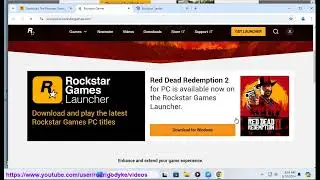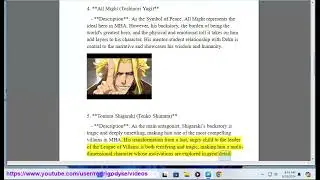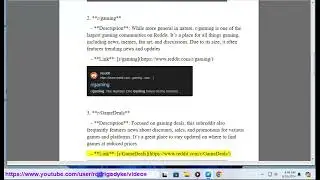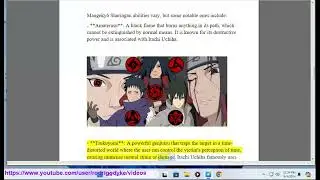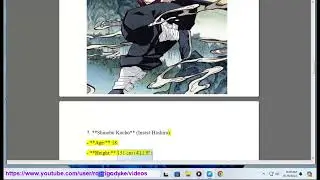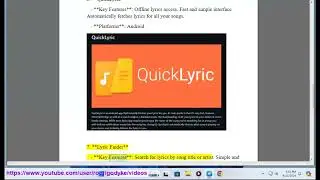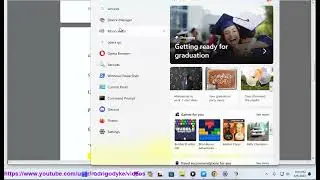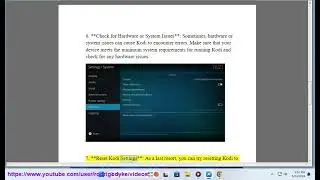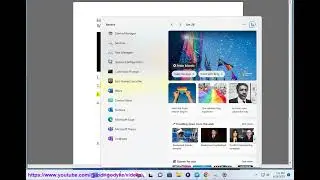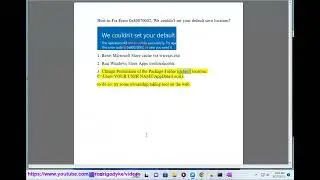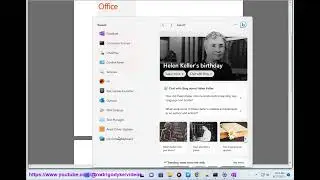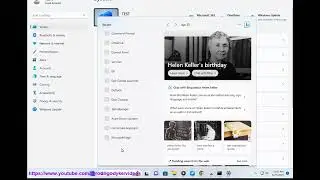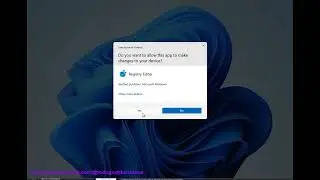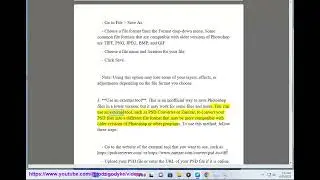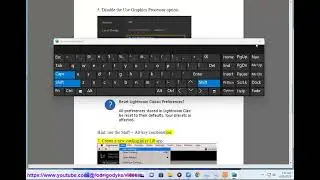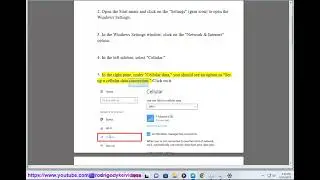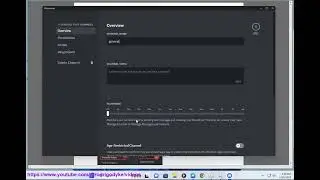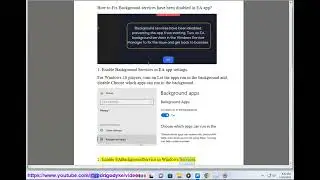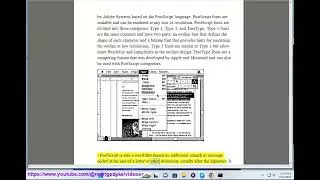Fix Error Code e84 on Steam! Steam Error Code E502 L3? Steam Missing Executable?
Here's how to Fix Error Code e84 on Steam.
Here are some things you can try if you're getting Error Code e84 on Steam:
1. *Restart your computer.* This may fix any temporary issues that are preventing Steam from working properly.
2. *Check your internet connection.* Make sure that you are connected to the internet and that your connection is stable.
3. *Restart your router.* This may fix any issues with your router that are preventing Steam from connecting to the internet.
4. *Clear your Steam cache.* To do this, follow these steps:
Close Steam.
Press `Windows`+`R` to open the Run dialog box.
Type %appdata%\Local\Steam and press `Enter`.
Open the Steam folder.
Open the Cache folder.
Delete all of the files in the Cache folder.
Restart Steam.
5. *Verify the integrity of your game files.* To do this, follow these steps:
Open Steam.
Go to the Library tab.
Right-click on the game that you're having problems with and select Properties.
Click on the Local Files tab.
Click on the Verify Integrity of Game Files button.
6. *Reinstall Steam.* If you've tried all of the above steps and you're still getting Error Code e84, you can try reinstalling Steam. To do this, go to the Steam website and download the latest version of Steam. Once the download is complete, run the installer and follow the on-screen instructions.
If you've tried all of the above steps and you're still getting Error Code e84, you can contact Steam support for help.
i. Error Code E502 L3 is a server-side error that means that Steam's servers are under heavy load. This can happen during times of high traffic, such as during a Steam sale or a new game release. There is nothing you can do to fix this error on your end. You can try again later, or you can contact Steam support for more information.
Here are some things you can try to reduce the chances of getting Error Code E502 L3:
Make sure you have a good internet connection.
Try using a different internet browser.
Try using a different computer.
Try logging in at a different time of day.
If you are still getting Error Code E502 L3, you can contact Steam support for help.
ii. The Steam error "Missing Executable" can be caused by a number of things, including:
A corrupted game file.
A problem with your antivirus software.
A problem with your firewall.
A problem with your operating system.
To fix the "Missing Executable" error, you can try the following:
1. Verify the integrity of your game files. To do this, open Steam and go to the Library tab. Right-click on the game that you're having problems with and select Properties. Click on the Local Files tab and click on the Verify Integrity of Game Files button.
2. Disable your antivirus software and firewall. If you're still getting the error, try disabling your antivirus software and firewall. Once you've disabled them, try launching the game again.
3. Reinstall Steam. If you've tried all of the above steps and you're still getting the error, you can try reinstalling Steam. To do this, go to the Steam website and download the latest version of Steam. Once the download is complete, run the installer and follow the on-screen instructions.
If you're still having problems, you can contact Steam support for help.
Here are some additional tips that you can try:
Make sure that you are using the latest version of Steam.
Try running Steam as an administrator.
Try restarting your computer.
Try using a different internet connection.
Try using a different computer.
iii. The Steam error "Verifying login information" can be caused by a number of things, including:
A problem with your internet connection.
A problem with your Steam account.
A problem with Steam's servers.
To fix the "Verifying login information" error, you can try the following:
1. Check your internet connection. Make sure that you are connected to the internet and that your connection is stable.
2. Restart your computer. This may fix any temporary issues that are preventing Steam from working properly.
3. Try logging in again later. If you're still getting the error, try logging in again later. Steam's servers may be experiencing problems.
4. Contact Steam support. If you've tried all of the above steps and you're still getting the error, you can contact Steam support for help.
Here are some additional tips that you can try:
Make sure that you are using the correct username and password.
Try logging in from a different computer or network.
Try clearing your Steam cache. To do this, close Steam and then open a File Explorer window. Navigate to the following folder:
```
%appdata%\Local\Steam
```
Delete the contents of the Cache folder and then restart Steam.
Try reinstalling Steam. To do this, go to the Steam website and download the latest version of Steam. Once the download is complete, run the installer and follow the on-screen instructions.