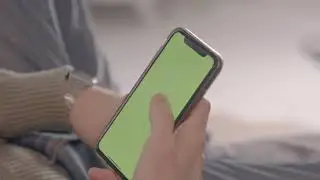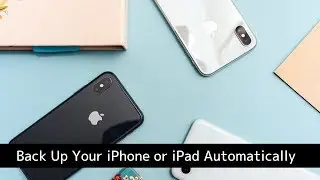How to Export iPhone Contacts to your Mac or PC
In this short video tutorial, we show you how to export iPhone contacts to a Mac or PC.
Download iMazing here:
https://imazing.com/download
In-depth "Transfer iPhone or iPad contacts to your Mac or PC” guide:
https://imazing.com/guides/how-to-tra...
Transfer contacts from a Mac or PC to an iPhone or iPad:
https://imazing.com/guides/how-to-tra...
About this video:
We store contacts on our iPhones and iPads: information about our friends, colleagues and family. Their e-mail addresses, phone numbers, Messages handles, etc. You can sync these to iCloud, or via iTunes, but unfortunately iOS doesn't give you a way to manage them in bulk.
So what if you wish to export some or all of your iPhone contacts to your Mac or PC? Here is where iMazing comes in handy as it allows you to export your contacts as one or more vCards or as a CSV file if you'd like to manage them in bulk.
This is especially handy if you need to export contacts to Outlook, to the Contacts app, or to a spreadsheet. All you have to do is launch iMazing and connect your iOS device.
Bonus tip: If you have already previously connected a device and it's available via wi-fi, you will be able to use it even without a wired connection.
0:00 Intro
0:51 Export iPhone contacts to a computer
1:20 Export contacts to VCard format
1:40 Export contacts to CSV
-----
#ExportiPhoneContacts #ExportiPhoneContactsToPC #ExportiPhoneContactsToComputer