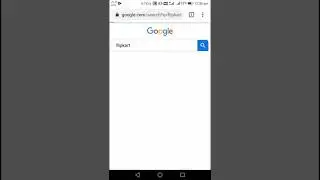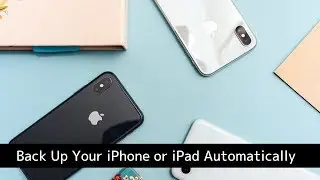How to Transfer Voicemail from iPhone to Computer
In this tutorial, Kirk will show you how to transfer voicemail from an iPhone to a Mac or Windows computer with the help of iMazing. (More information about the video below)
Download iMazing here:
https://imazing.com/download
In-depth "Transfer iPhone voicemail to your Mac or PC"' guide:
https://imazing.com/guides/how-to-sav...
Transfer all your data including voicemail to a new phone:
https://imazing.com/guides/how-to-tra...
About this video:
If your carrier supports visual voicemail, your iPhone locally stores the voicemail you receive. Which is why you don't have to call your carrier’s voicemail service to hear the recordings.
But what if you would like to save some of these voicemail to your computer?
This is where iMazing comes in handy: it makes it easy to keep a copy of your clients, friends or loved ones’ voicemail, safely stored on your Mac or PC.
You can also use iMazing to backup your iPhone: voicemail can then be retrieved from your backup. iMazing can even recover them from an iTunes backup if you have one - we’ve seen cases where iMazing users were overjoyed to discover that the last recording they had of the voice of a departed loved one could be saved that way.
If you wish to transfer voicemail to a new iPhone, you'll need to go through a backup/restore process. iMazing makes that process very simple thanks to a dedicated ‘Transfer to Another Device’ wizard - see the guide we linked to above for more info.
0:00 Intro
0:45 Export Voicemail from your iPhone
1:25 Playing Voicemail files on your Mac
1:42 Playing Voicemail on Windows
1:50 Recover Voicemail from a backup
-----
#ExportiPhoneVoicemail #ExportVoicemail #RecoverVoicemail