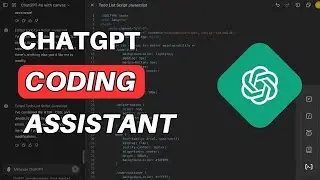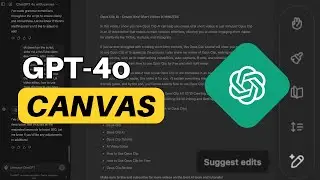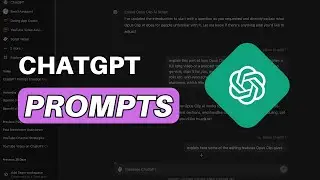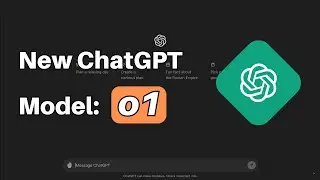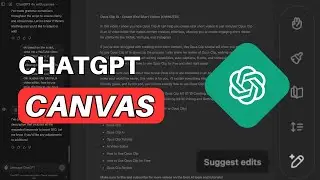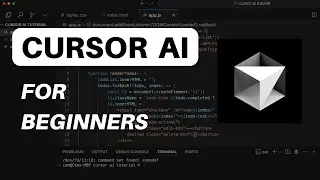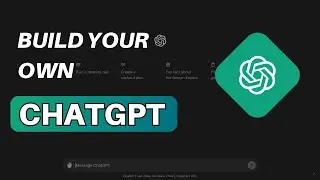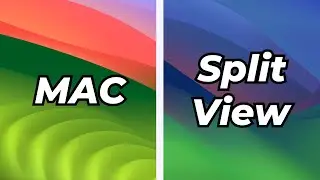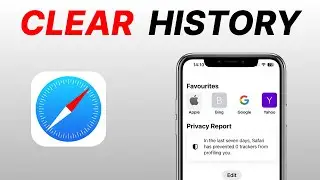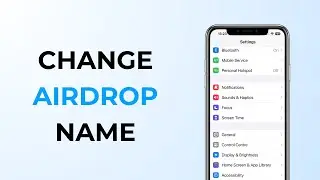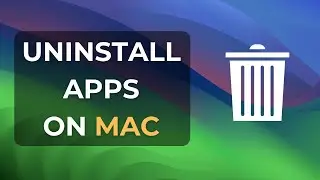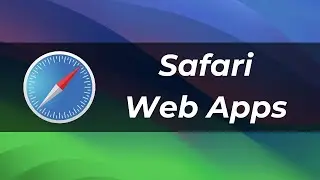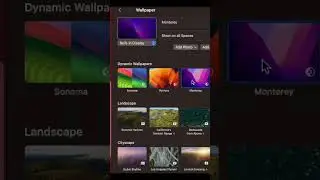How To Screen Record On Mac? (with Quicktime App)
Learn how to screen record on Mac. In this video, you'll learn how to effortlessly record your screen on your MacBook using the built-in QuickTime Player. No need to install any external apps!
QuickTime Player is your go-to tool for screen recording on a Mac. Follow these easy steps to get started:
1️⃣ Open QuickTime Player: Use the search icon in Finder and type "QuickTime Player" or simply follow the steps in the video.
2️⃣ Choose Your Recording Type: QuickTime Player offers three options: Movie Recording (for webcam), Audio Recording (microphone only), and Screen Recording.
3️⃣ Screen Recording: Select "Screen Recording" to start capturing your screen.
4️⃣ Configure Your Preferences: You can choose to record the entire screen, a selected window, or a specific portion. Customize settings like where to save your recorded videos, use a timer, select your microphone, and more.
5️⃣ Start Recording: Click the record button and begin your screen recording adventure.
6️⃣ Finishing Up: To end your recording, simply click the stop button.
🚀 It's that simple! Whether you're a student, content creator, or business professional, screen recording on your MacBook has never been easier.
If you found this tutorial helpful, please give it a thumbs up, and don't forget to subscribe for more tech tips and tricks. Share this video with your friends, and let us know in the comments if you have any questions or need further assistance. Thanks for watching! 👍
#MacBook #macos #QuickTimePlayer #tech #apple