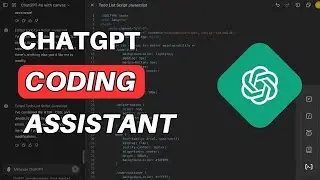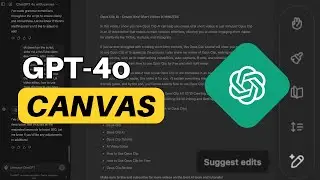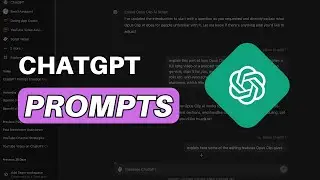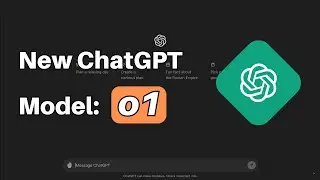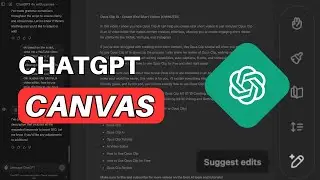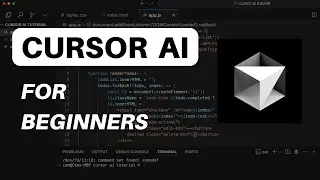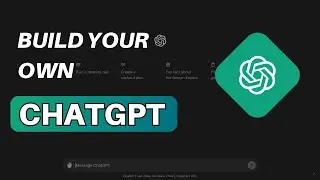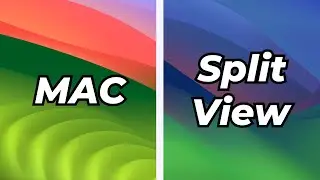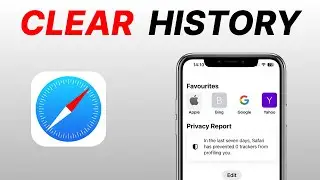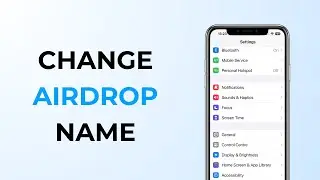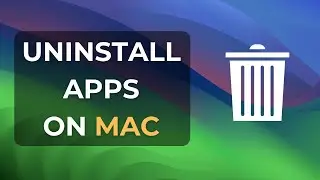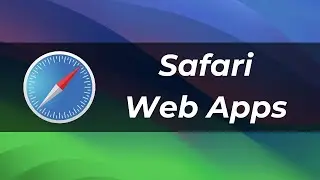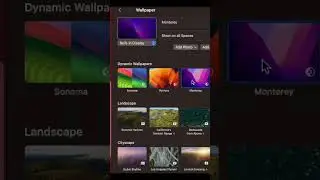How to Show/Hide Apps, Widgets, & Windows on MacOS Sonoma?
Learn how to show and hide desktop items such as apps, icons, widgets, and windows on your desktop in MacOS Sonoma. In this video, we'll show you how to easily hide or reveal widgets and apps with just a single click!
Full Video: • MacOS Sonoma: Best New Features (2023)
To get started, go to your settings, scroll down, and navigate to the "Desktop & Dock" section. Here, you'll find the "Desktop and Stage Manager" options, which allow you to control what's visible on your desktop.
By default, the checkbox for showing items on your desktop is selected. However, if you uncheck this option, you'll notice that your apps vanish with a single click. And if you want to hide widgets as well, scroll down and unselect the "Show Widgets" option for the desktop, and just like that, the widgets disappear too.
But that's not all! MacOS Sonoma introduces a new feature: "Click Wallpaper to Reveal Desktop." This feature allows you to effortlessly show or hide the apps and widgets on your desktop or within the Stage Manager with just a single click.
You have the choice of setting it to "Always" or "Only Stage Manager" mode. In "Always" mode, clicking once on your desktop will smoothly hide all windows, and another click will bring them back. However, if you prefer to have this feature only in Stage Manager mode, the windows will remain open when you click on the desktop.
Subscribe to our channel for more MacOS tips and tricks!
#macos #macossonoma #tech