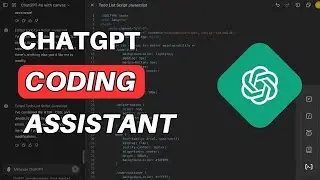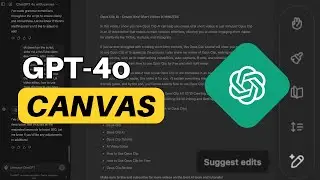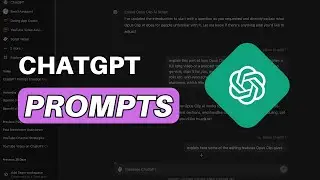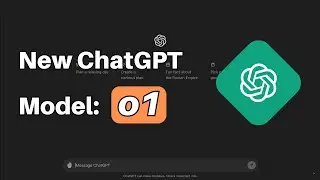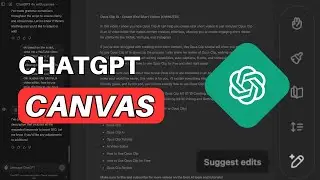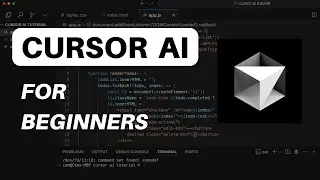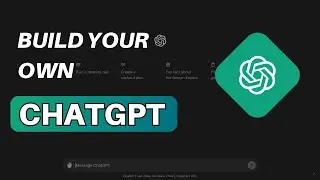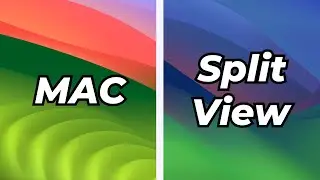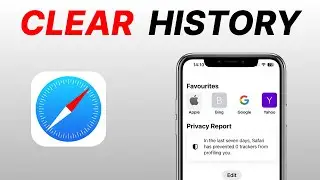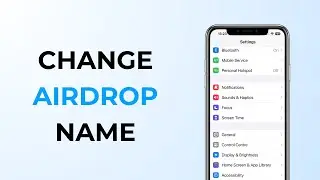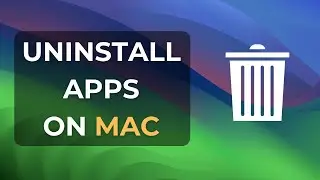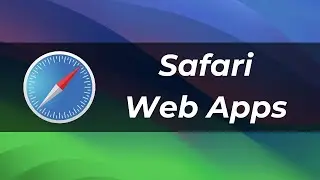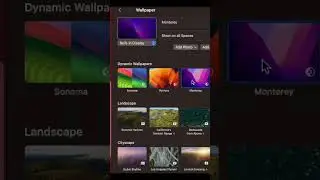How to Screen Record on Mac? (MacOS Sonoma)
Learn how to do screen recording & audio recording on Mac. (MacOS Sonoma)
In this step-by-step tutorial, we'll show you how to effortlessly record your screen on a Macbook, including audio. No need to install any external software – we'll be using QuickTime Player, an internal app provided by your Mac. You can easily find QuickTime Player on your dock at the bottom of your screen. Right-click on it to reveal a menu with various options, including "Screen Recording."
📷 For Webcam Recording: Select the first option to record yourself with your webcam.
🎙️ For Audio Recording: Choose the second option, then click the red button to start recording your audio. You can also select your preferred microphone and adjust the audio quality.
🖥️ For Screen Recording: Select the third option and a recording bar will appear at the bottom of your screen. Choose full-screen recording or partial screen recording (ideal for focused tutorials). In the Options menu, you can customize where your recorded video files are saved, set a timer, and choose your recording microphone.
To begin recording, simply click the left mouse button or choose the "Record" option. We hope you found this tutorial helpful. If you did, please don't forget to hit the like button, subscribe for more tech tips, and stay tuned for our next video!
#macbook #macos #tech