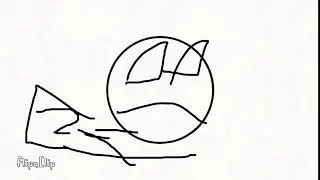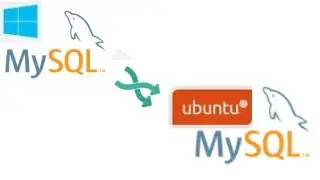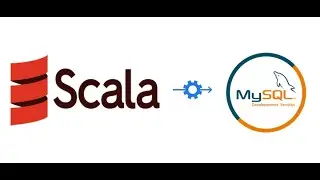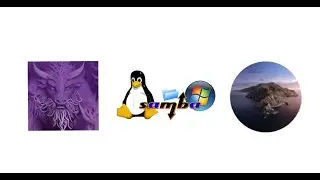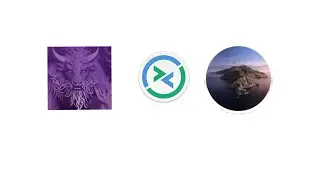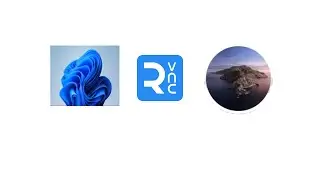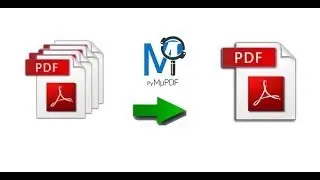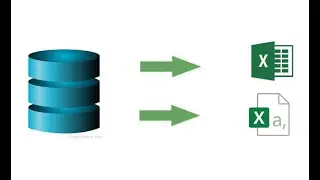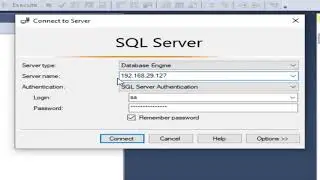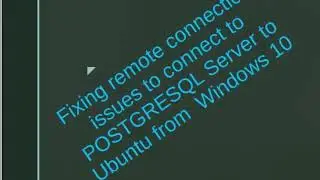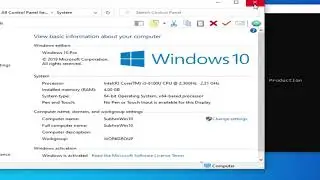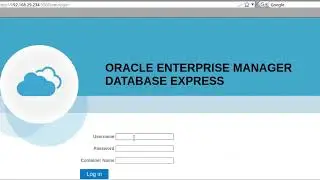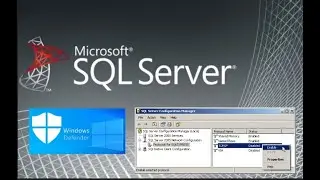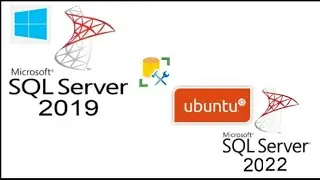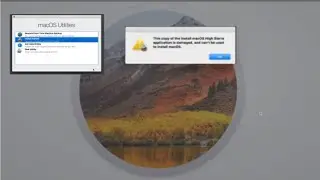Fix for - Could not open connection to the host, on port 1433: Connect failed
This video is the solution to Could not open connection to the host, on port 1433: Connect failed has been given.
01:30 Problem of connecting to remort MSSQL Server exlpained
02:01 Adding firewall rule (both program and port on the host server into Windows Defender Firewall - Windows Defender Firewall with Advanceed Security
04:16 Enabling TCPIP port on SQL Server configuration manager and setting ipaddress.
05:15 Testing the connection from remote client using telnet and Oracle SQL Developer client
07:39 Summarizing
Path of the sqlservr.exe to be added
\Program Files\Microsoft SQL Server\MSSQL15.EXPRESS\MSSQL\Bin
For version 16 change MSSQL15.EXPRESS to MSSQL16.EXPRESS
MSSQL Server 2019 Exress edition : https://www.microsoft.com/en-us/Downl...
Mocrosoft ODBC SQL driver 18 download link for x64:
https://go.microsoft.com/fwlink/?link...
Mocrosoft ODBC SQL driver 18 download link for arm64:
https://go.microsoft.com/fwlink/?link...
Microsoft SQL Server Management Studio 19.1 for Windows 10 : https://aka.ms/ssmsfullsetup
Oracle SQL Developer with JDK 11 for Windows 10 64 bit : https://download.oracle.com/otn/java/...
Oracle SQL Developer without JRE for Windows 10 64 bit :
https://download.oracle.com/otn/java/...
Source to download third party jdbc driver for Oracle SQL Developer Connection :: https://sourceforge.net/projects/jtds...