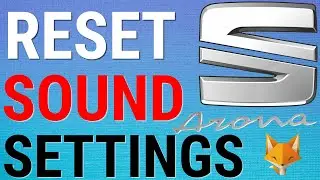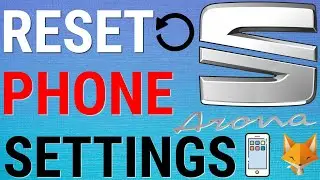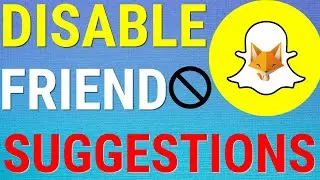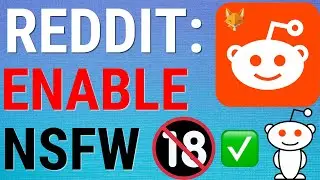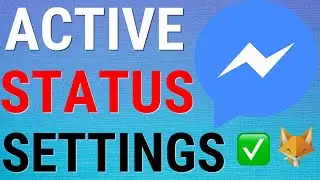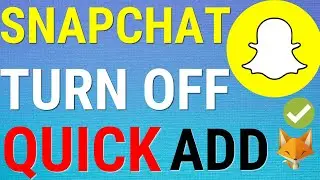Google Docs: Change Paper Size / Orientation / Margins
Easy to follow tutorial on changing the paper size, margins and page orientation of your documents on Google Docs. Learn how to customize the paper size of your documents, as well as changing the page orientation and the margin sizes!
If you find this tutorial helpful please consider liking the video and subscribing to my channel! 🦊
#Google #Docs #tutorial
----------
Consider supporting me with a small monthly donation by Becoming a Member of FoxyTechTips on Youtube ❤️ - / foxytechtips
🦊
Do you protect yourself online? 😇👉 Get 68% off NordVPN! Only $3.71/mo, plus you get 1 month FREE at https://nordvpn.org/FoxyTech 🔥 Or use coupon code: FoxyTech at checkout👍 (I’ll get a small commission if you join✌️) - Protect yourself online while unlocking loads of new content on your Streaming services!
🦊
Get NordPass - The No.1 Password Manager 👉 https://go.nordpass.io/SH2sr
----------
Steps:
Start by opening the document that you want to edit on Google Docs.
Inside the document editor, click ‘file’ from the left of the top toolbar.
Now select ‘page setup’ from the bottom of the list.
Here in page setup you can choose different paper sizes from a list of paper templates such as ‘folio’ or ‘a5’ or ‘tabloid’.
You can also change the orientation of your paper here, choose landscape or portrait.
You can edit the margins of your page here in the page set up too, you can set a margin for the top, bottom , left and right.
If you use these paper settings every time, you can choose ‘save as default’ , this will make every new document you create have these paper settings by default.