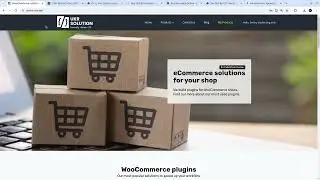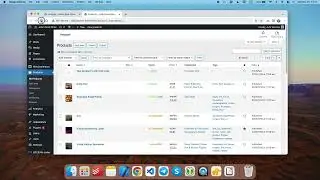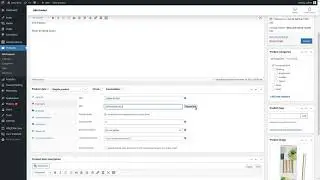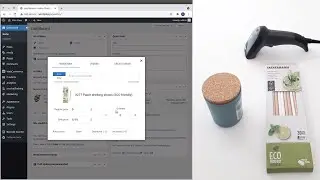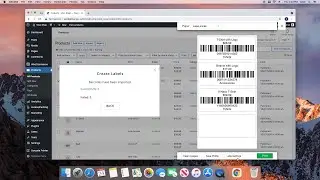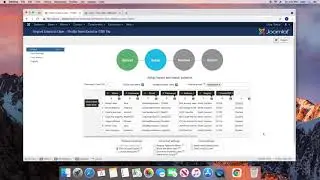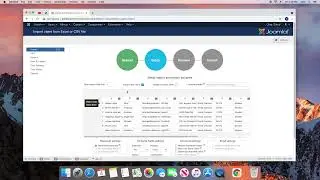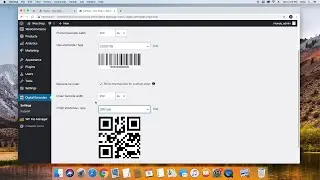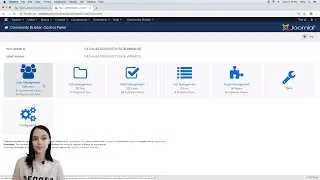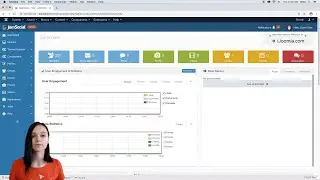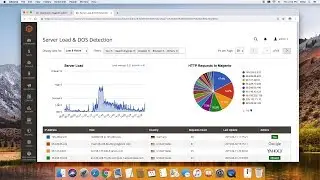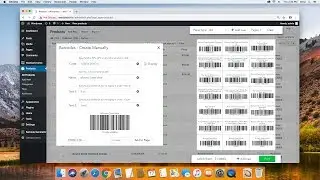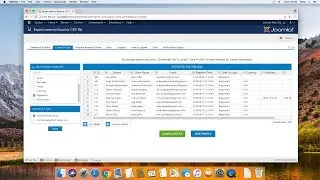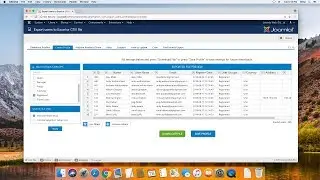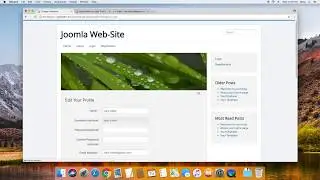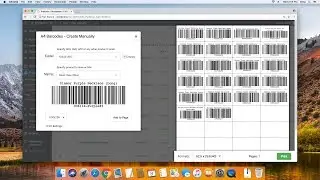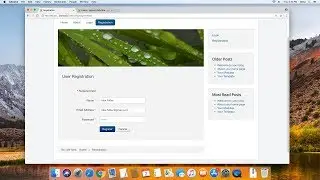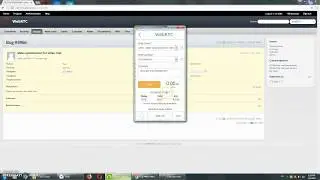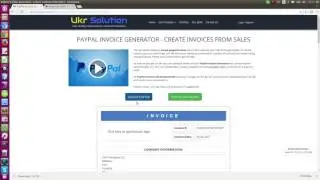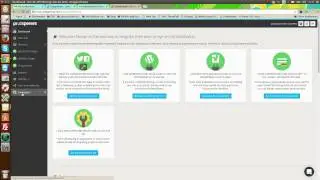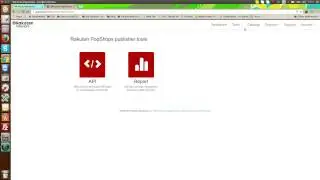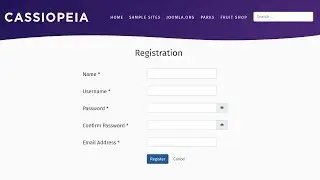Barcode Scanner plugin for WooCommerce/WordPress: Installation and connecting the scanner device
0:00 Remove the trial/demo plugins
0:24 Download the full plugin version from the www.ukrsolution.com
1:03 Plugin installation & saving the license key
1:51 Indexation of Products and Orders
2:26 Connecting the barcode scanner device
Hello, in this video I am going to show you how to install the plugin and how to connect the barcode scanner device to your PC/Laptop.
First of all, make sure that, there is no demo or trial plugin version installed on your wordpress, if you have one - please disable and remove it.Keep in mind that configuration you did, will be kept.
After that, on our website, find the plugin in your account and press the download button.
In a while, you will see that plugin was downloaded as a zip file, which you can install into your wordpress. By the way, if you use MacOS and Safari browser, your system may extract the download zip file automatically.So instead of zip file you may find a folder which is not possible to install. So, I recommend for Mac owners to open the Safari preferences, disable this option and download the plugin again.
Okey, so now you should have the zip file on your Laptop and you can install it into your wordpress. For this, we select the zip file from the download folder, press the installation button and activate the plugin.
Now, the plugin is installed and we need to specify the license key.For this, we go to the plugin's settings - license tab.To get a license key, open your account again and specify your website address.Then, simply copy the license key, paste it in the plugin's settings and now the plugin is ready for work.
After opening the barcode scanner plugin, you will notice that the product indexation process has been started and it is better to wait until it is done. Indexation was designed to speed up the plugin's search engine and it is a one time process, so you should not see indexation in the near future.
Okey, the indexation is completed and we already can search for products and orders to manage them.
Barcode scanner search usually takes between 1 and 3 seconds, if in your case it takes more time please contact me by email.
If the barcode scanner device is already connected to your PC or Laptop - you can skip the next part of the video.
In most cases the barcode scanner devices can be connected quite easily.However, follow the instructions for your specific scanner model.Most of the wired models need simply to be connected by USB cable and that it - it is ready for work. Wireless models, may require some extra configuration, however it won't be more complicated connecting wireless headset.
There is a way to check, if the scanner device was connected properly.For this, open any text editor and scan the barcode .If barcode numbers appear in the editor- it means that the scanner device was connected properly.
Keep in mind that the scanner device works the same way as a keyboard, it simply emulates keyboard key presses but does it very fast.So, if you have a few keyboard languages, in some cases, it is better to switch to english language and only then scan the barcodes.
The plugin doesn't require any additional configuration to work with the scanner device.However, don't forget to enable the "Scan" mode, because it was designed to work with scanner devices in a more efficient way.