How To Get Single Page View In Word
How to Get Single Page View in Word (Tutorial): In this video, I will show you how to get single page view in Microsoft Word. This is a great way to see your document one page at a time, which can be helpful for editing, proofreading, and printing in MS Word
Here are the steps:
Open your Word document.
Click on the "View" tab.
In the "Zoom" group, click on the "One Page" button.
Your document will now be displayed one page at a time.
Here are some alternate methods:
You can also use the keyboard shortcut Ctrl+2 to switch to single page view.
To change the zoom level, use the slider in the "Zoom" group.
To print your document in single page view, click on the "File" tab and then click on "Print." In the "Print" dialog box, select the "One Page" option from the "Layout" drop-down menu.
I hope this video was helpful! Please let me know if you have any questions.
Join this Youtube Channel at Just 1$ /month :
/ @abhayzambare




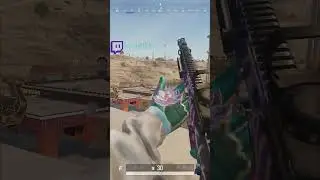




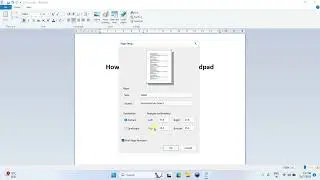

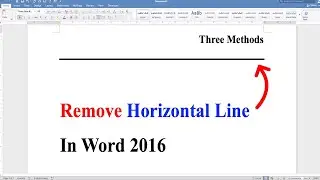



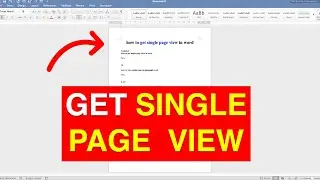
![How to BCC in Gmail Email [ in Compose, Reply or Forward ]](https://images.videosashka.com/watch/Ad7LNE0Tq6c)
![How to Change Bullet Color In Word [ MAC ]](https://images.videosashka.com/watch/_A3tV-U0K6Q)
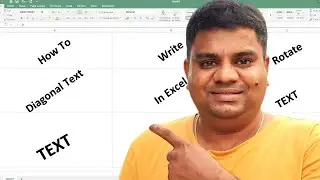
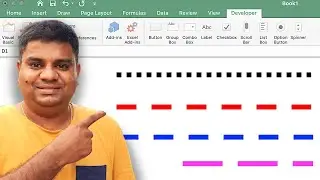
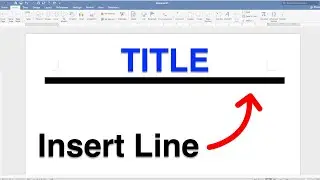
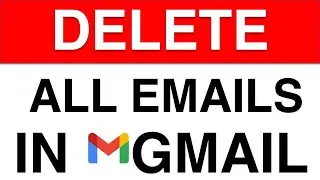


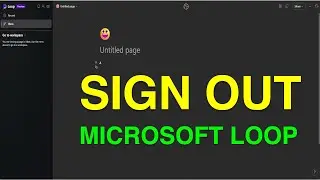


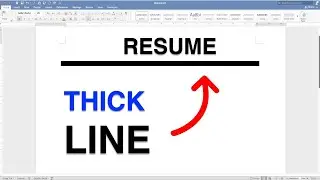
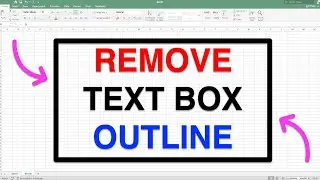
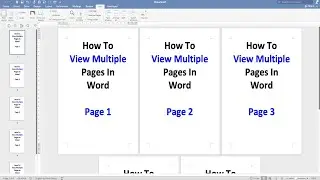

![How to Insert Square Symbol in Excel MAC - [ a² , X², 2² ]](https://images.videosashka.com/watch/gsrb4qAoDlI)