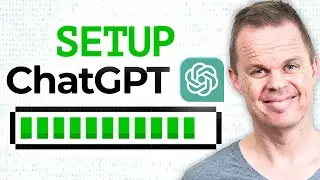Web Automation in Microsoft Power Automate Desktop - Full Tutorial
This full video tutorial shows how to do web automation with Excel in Microsoft Power Automate Desktop. You learn to read Excel, do a search in a browser, and web scrapes the result back to Excel.
📂 Lesson Materials (Excel Book): https://andersjensen.org/microsoft-po...
VIDEOS FOR YOU:
🔹 Microsoft Power Automate Desktop for Beginners: • Microsoft Power Automate Desktop For ...
🔹 Web Scraping in Power Automate Desktop: • Web Scraping in Power Automate for De...
👨👩👧👦 Discord: / discord
- Join my network with 3900+ RPA Developers, where we solve RPA problems, network, and help each other upgrade our careers. It's free!
FOLLOW ME:
💼 LinkedIn: / andersjensenorg
📸 Instagram: / andersjensenorg
👨 Facebook: / andersjensenorg
🐦 Twitter: / andersjensenorg
💌 Email Newsletter: https://andersjensen.org/email-newsle...
MY MONITOR (Amazon affiliate):
🖥️ Samsung 49-inch CRG9 Curved Monitor = https://geni.us/MDpejc
- If you are buying this, I can recommend the Mi Monitor Light Bar = https://geni.us/3Wwad
0:00 Intro
Download the data from the course page (Excel file). We want to look up a number, from an Excel sheet, in a browser. Then web scrapes the result back to Excel.
2:37 Read data from Excel
Use the Launch Excel action to open an Excel book and specify the book's path in the parameters. Then, when we open Excel in Power Automate Desktop, we must remember to close it again with the Close Excel action. Next, we specify the sheet's name in the Set Active Excel Worksheet action to read the correct Excel worksheet. Finally, use a Read from Excel worksheet action to read the data into a variable we can work with.
7:10 Launch new Chrome browser
Use the Launch new Chrome browser to open a browser. Specify the URL in the parameters. Remember to use the Close web browser to close the browser after the robot has run. For example, if Power Automate Desktop locks your Excel sheet for editing, you can use the command prompt with "taskkill /f /im excel.exe" to force kill it (see the video for how to do it). Click buttons on a web page with the Click link on web page action - specify the UI element you want to click. To make your web automation process robust, you can use an If web page contains action (best practice). To write into a search field, use the Populate text field on the web page action with a created UI element. You can use either a hardcoded text or a variable for the search text.
18:20 Web scraping to Excel
Using an Extract data from web page action and a Write to Excel worksheet action, we can scrape the web results and write them back to Excel. Remember to specify what you want to save in the Close to Excel action.
#office365 #powerautomate #powerplatform








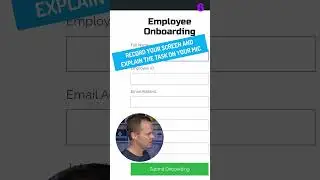




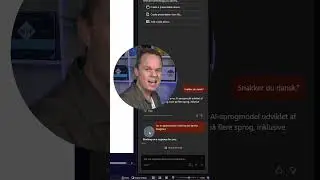

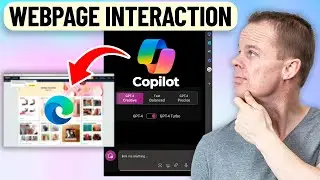
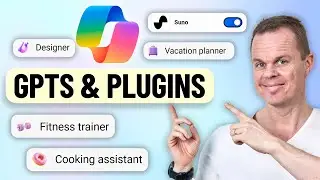

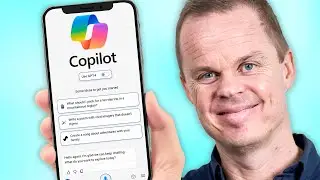
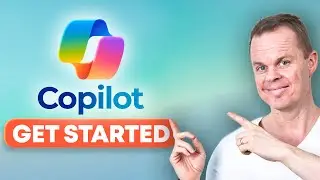

![Power Automate Desktop Tutorial for Beginners [2024]](https://images.videosashka.com/watch/B0cHOdBv7Jg)