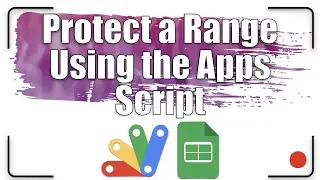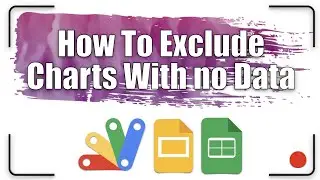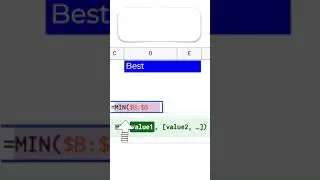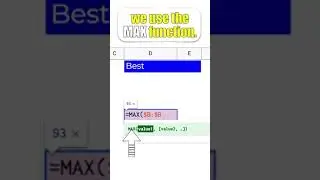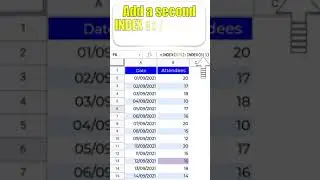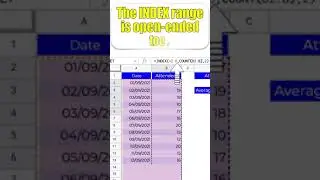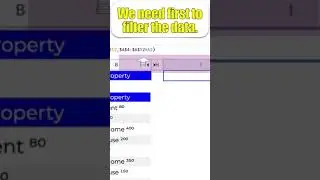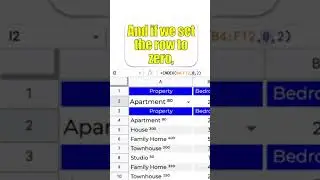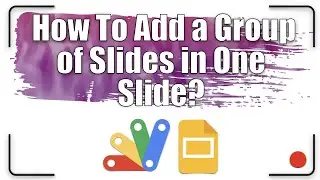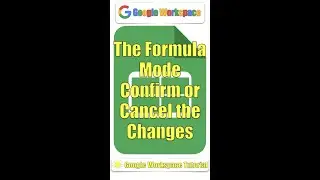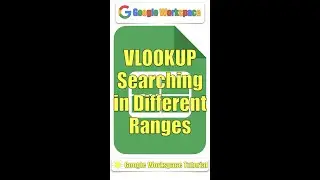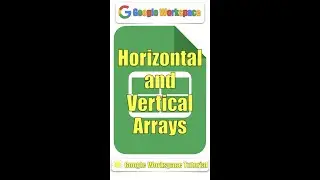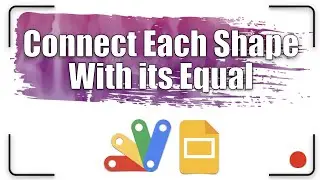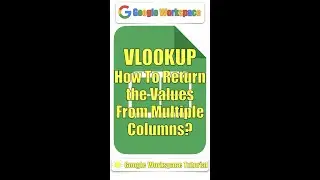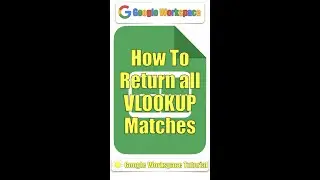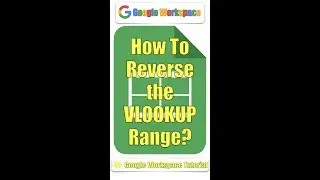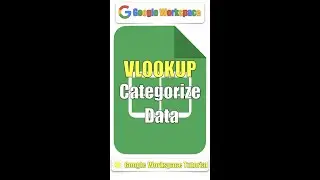Headers and Footers | Google Docs Tutorial 4
In this lesson, we'll explore:
0:00 How to add Headers and Footers?
0:21 How to add different Headers and Footers for the first page, odd, and even pages?
0:39 How to edit the Headers and Footers?
1:21 How to add the page number?
All explanations are simple and to the point.
#GoogleForEducation #GoogleWorkspace #GoogleDocs
If you found this video helpful, give us an old like and share it with some people you think this could be helpful for. And if you're not already a subscriber, make sure to hit the subscribe button and also the notification bell to be notified every time a video is uploaded
Useful Link:
Google Docs training:
https://support.google.com/docs/?hl=e...
The whole playlist link:
• How to Use Google Docs - Detailed Tut...
Follow us on Pinterest:
https://www.pinterest.it/GoogleWorksp...
Welcome back, educators.
Today we’ll add Headers and Footers to the document.
On the Format menu, click Headers and footers.
From the Headers & Footers window. We’ll activate these two checkboxes.
Different first page
Different odd & even
Double click on the upper margin to edit the header.
To edit the Footer or the Header of the page, make double-click on the upper or lower margin.
Write something and format the text as you like.
Click outside the Header to exit.
And here it’s the Header.
Now let’s add the Page numbers to the Footers.
On the Format menu, click Page Numbers.
The Page Numbers setting will appear. Choose Footer, Show on the first page, and Start at 1.
And here the number of the page on the Footer.
We could also insert an image to the Headers and Footers and choose a different one on the first page, even pages, and odd pages.
Let’s add more pages to the document to see the different headers.
The header of even pages.
Choose the text color.
Align the text to the left.
The header of odd pages.
Choose the text color.
Align the text to the right.
Let’s see the final result of this exercise.
That’s it, have fun. Thanks for watching.
If you like the video, please give us a thumbs up.
And subscribe to our channel.