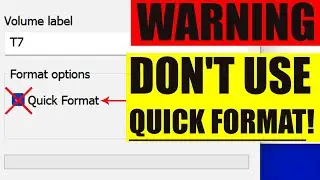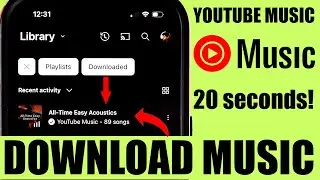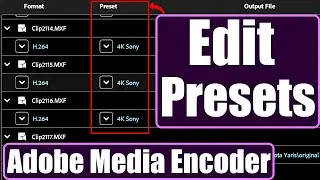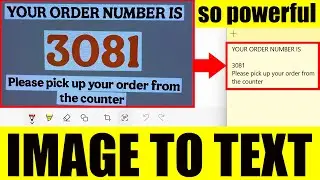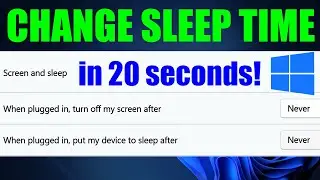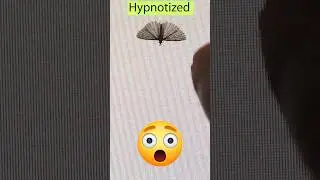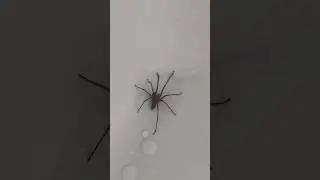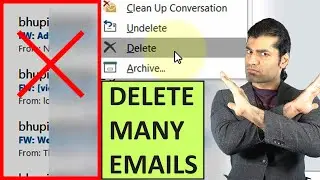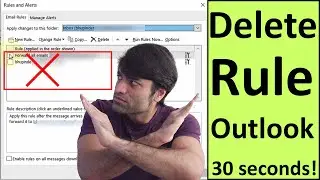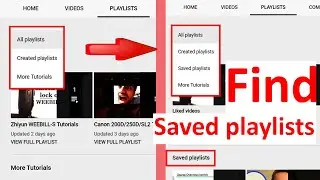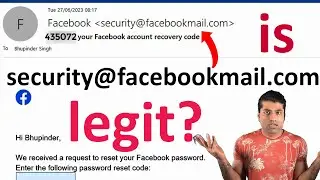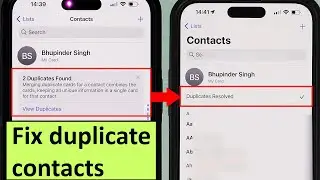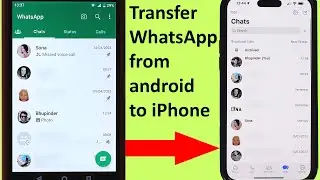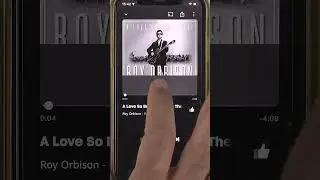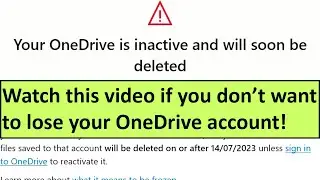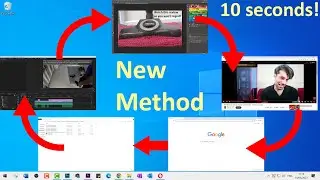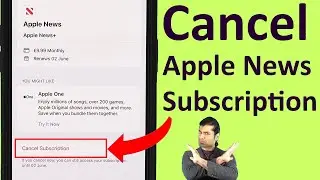How to sign in to Google on iPhone with a Security Key
Are you struggling to sign in to your Google account with a security key, particularly an NFC type security key? Watch this quick tutorial to learn how to position your security key on your iPhone so that it can be detected!
Having a security key is a simple step for improving your accounts. In this example, I got a security for my Google account (Gmail account). This is after setting up a 2 step verification by adding a security key to your account.
👉 Amazon Affiliated Link 👇
👉 Security Key - https://amzn.to/3YDy3PP
So, have your security ready! I'm using an NFC type security key. It doesn't have any batteries!
Your security should have a circle. Hold one of your fingers on the circle of the security key. While still holding your finger on the circle, Move the security key to the top middle in the back of the phone.
One end of the security has got an USB connector. Using an adapter it can be connected to your iPhone, but not required.
NOTE: It might take a while for your iPhone to recognize the security key. So, be patient!
IMPORTANT: You should keep your finger on the circle of the security key at all times.
Another demonstrations
NOTE: I've made this video because I tried so many different ways to connect the security key before it became successful! So, it's important to know that it's possible to connect the NFC security key without Bluetooth or an adapter to physically connect to the phone!
NOTE: On some accounts (e.g. Twitter) you don't need to put your finger on the circle. You could simply bring your security key to the top of your iPhone, not even back of the phone!
I hope this method and other tips helped you to sign in to your Google account using your security key! If you want to add to points that I've already mentioned, please add that in the comments? BTW, don't forget to subscribe to support my channel & help others find this video!
If you have any questions, please let me know in the comments below 😊 I have put a lot of efforts in making this video! I appreciate if you could in return subscribe to support my channel! It does really help. Thanks! 🙏
More related videos below 👇
👉 All iPhone & iOS Tutorials - • iPhone & iOS Tutorials
👉 How to Add Google Account on iPhone - • How to Add Google Account on iPhone
👉 How to transfer android contacts to iPhone - • How to transfer android contacts to i...
👉 How to make Google Maps Full Screen on iPhone - • How to make Google Maps Full Screen o...
👉 iPhone 14 Pro Max Battery Life Review - • iPhone 14 Pro Max Battery Life Review
👉 What does a purple flashing light mean on iPhone - • What does a purple flashing light mea...
👉 How to turn ON flash notification on iPhone - • How to turn ON flash notification on ...
👉 How to add credit card to Apple Wallet - • How to add credit card to Apple Wallet
👉 How to see notifications on iPhone - • How to see notifications on iPhone
👉 How to transfer data from iPhone to iPhone - • How to transfer data from iPhone to i...
👉 How to turn OFF the always ON display on iPhone 14 Pro - • How to turn OFF the always ON display...
👉 How To Backup iPhone - • How To Backup iPhone
👉 How to Download Music on Apple Music - • How to Download Music on Apple Music
👉 How to play Apple Music on Alexa - • How to play Apple Music on Alexa
👉 How to Cancel Apple Music Subscription - • How to Cancel Apple Music Subscription
👉 How to Cancel Apple News Subscription - • How to Cancel Apple News Subscription
👉 How to Cancel Apple Arcade Subscription - • How to Cancel Apple Arcade Subscription
👉 Do you want to check iPhone 14 Pro Max camera quality, if so, why not to watch my iPhone 14 Pro Max Shorts Playlist - • iPhone 14 Pro Max Shorts
DISCLAIMER: The description contains affiliate links, which means that if you click on one of the product links and you purchase something from these links, I’ll receive a small commission. Using the link to buy the product won't cost you extra. Thanks for the support!
#BhupinderTube #iPhone #tutorial