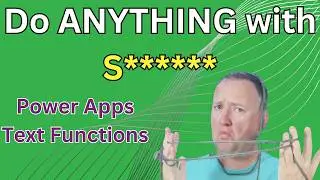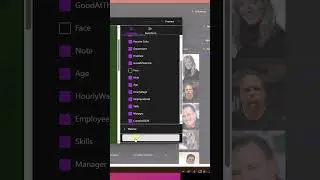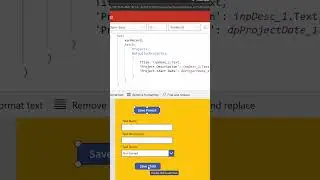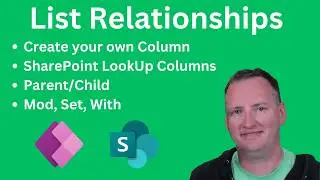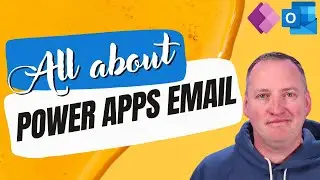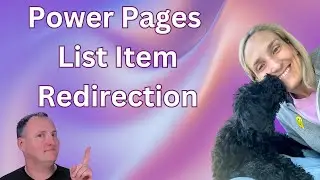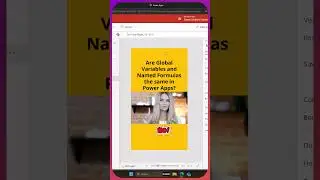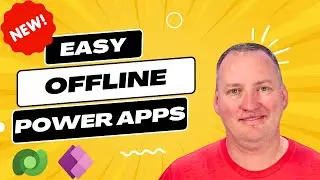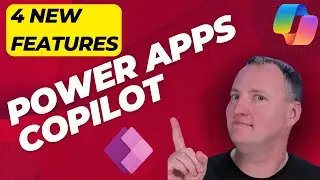Canva for Power Apps
In this tutorial, you'll learn how to elevate the design of your Power Apps using Canva. Follow along with Shane as he guides you through creating beautiful and functional assets to enhance your Power Apps, making them visually appealing and user-friendly.
Introduction
Shane introduces the video by explaining the importance of design in Power Apps. As someone who builds a lot of Power Apps, he acknowledges his struggle with making them look good. Today, he's leveraging Canva to help create better-looking apps.
Step-by-Step Guide
Creating a Home Screen Background:
Learn how to create a splashy home screen with textured backgrounds and custom buttons.
Shane demonstrates finding the exact dimensions needed for the screen and using Canva to design an image that fits perfectly.
Using Canva Pro Features:
Discover the benefits of using Canva Pro, including access to premium assets.
Shane shows how to use features like the Magic Eraser to edit stock photos and create custom designs.
Adding Company Logos and Personal Images:
See how to incorporate company logos and personal images into your designs.
Learn techniques to make logos fit within shapes and use the background remover for cleaner images.
Creating Custom Buttons:
Follow along as Shane creates custom buttons using Canva's elements and text tools.
He provides tips on making these buttons interactive within Power Apps.
Adjusting Image Colors:
Understand how to adjust image colors to match your app’s color palette.
Shane walks through using Canva's adjustment tools to tweak brightness, contrast, and other settings.
Integrating Canva Designs into Power Apps:
Learn how to upload your Canva creations into Power Apps.
Shane explains the process of setting images as backgrounds and making custom buttons functional within the app.
Additional Tips
Shane shares his insights on minimizing file sizes for better app performance.
He highlights the importance of maintaining a consistent design throughout your app for a professional look.
Conclusion
Shane wraps up the video by encouraging viewers to experiment with Canva to enhance their Power Apps. He also mentions a potential future video on using Microsoft Designer and invites feedback on the current tutorial.
Up your Power Apps Skills Today!
https://www.powerapps911.com/up-your-...
0:00 Canva for Power Apps
1:39 Create a project that is the right size
1:56 Create and edit a screen background
6:00 Canva Frames, uploads, and sizing
8:14 Canva Shadows for outlines or glow of an image And Background Remover
10:55 Canva Adjust photo
12:03 Create a button
14:01 Power Apps Stock Images
14:48 Making an image clickable
19:27 Using a Gradient for the screen
19:58 Transparent Textured Screen
21:17 Exporting just the button
24:14 Color picker and color variable in the app
26:05 Making your own icon for a button
Do you need some help with something that you are working on, contact us!
https://www.powerapps911.com/contact
PowerApps911
https://www.powerapps911.com/
Let's connect on social!
Twitter: / shanescows
Facebook: / powerapps911
Instagram: / shaneyoung911
LinkedIn: / cincyshane
Join this channel to get access to perks:
/ @shanescows
#powerapps #PowerPlatform #CanvasApps #canva




![How to make planets in Geometry Dash 2.1 (Basic Tutorial) [Kentakiman]](https://images.videosashka.com/watch/XQWc3zK803o)