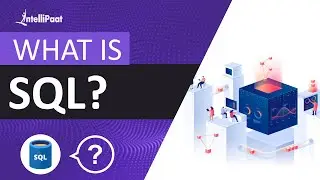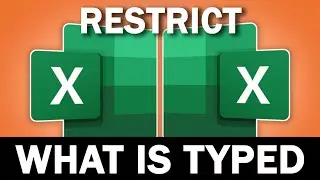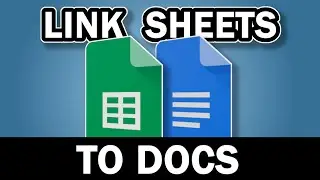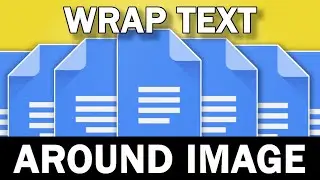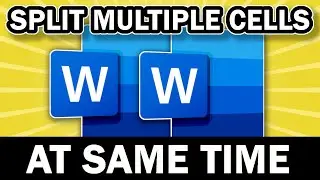How to Highlight Row and Column of Selected Cell in Excel
Learn how to highlight row and column of selected cell in Excel. If you have complex information in a spreadsheet, being able to highlight the row and column can drive efficiency rather than hunting down row and column headers or titles. Follow the easy steps in the video and find out how to highlight row and column of selected cell in Excel
This video is split into two sections. I have made this an easy to follow how to video for all levels of Excel user.
For very very complex and large workbooks, this may slow down the workbook somewhat due to the continuous recalculation but for most users their use will not be affected.
Remember to save the workbook as an xlsm file (macro enabled workbook).
Subscribe for More IT & Software How To Videos:
/ @usemybox
Visual Basic Code:
Private Sub Worksheet_SelectionChange(ByVal Target As Range)
If Application.CutCopyMode = False Then
Application.Calculate
End If
End Sub
Conditional Formatting Formula:
=OR(CELL("col")=COLUMN(),CELL("row")=ROW())
Time Stamps
00:00 Intro
0:35 Visual Basic
1:50 Conditional Formatting
3:50 Important - Save As
Remember to subscribe to Usemybox for computer how to videos in Excel, Word, Powerpoint, Windows, internet browsers and more.
Subscribe for More IT & Software How To Videos:
https://youtube.com/usemybox?sub_conf...



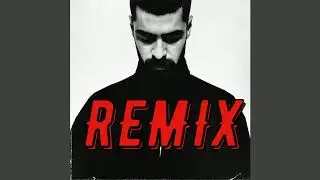
![Kennjo - Lose My Mind (Official Hardstyle Audio) [Copyright Free Music]](https://images.videosashka.com/watch/SKWhRuQ00uQ)