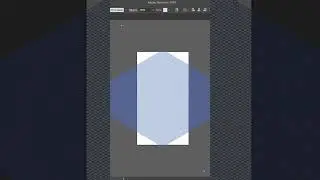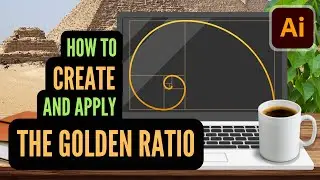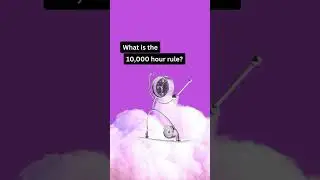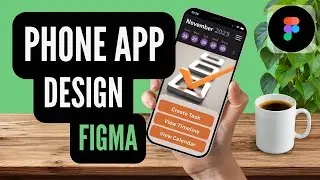InDesign Tutorial | How to Design Magazines for Beginners to Print & Publish Spreads
In this tutorial, from start to finish, I show you how to design a 2-page fashion-themed spread for a magazine. A "spread" refers to two facing pages in a book or magazine. I explain a lot of basic design concepts, but quickly, so that this tutorial is ideal for the beginner and more advanced user.
WATCH MORE
Book Design Tutorial • InDesign Tutorial | How to Create a B...
Design with Text Tutorial • InDesign Tutorial | Design with Text ...
SUPPORT MY CHANNEL
https://www.buymeacoffee.com/thressa
Most of the essential techniques used with Adobe InDesign for any project is demonstrated in this magazine spread tutorial and broken down in the chapters listed below!
CHAPTERS
00:00 Introduction
00:11 Page Settings
01:11 Create Column Guides
01:32 Insert Photo (a.k.a. Place Image)
02:03 What is Bleed?
02:30 Color Theme Tool (add to swatch panel)
02:47 Rectangle Tool (green)
02:58 Layers Panel (move behind)
03:33 Rectangle Tool (orange)
04:03 Rectangle Tool (black and tabs)
04:39 Add Text (type tool)
04:59 Text Frame Options (add columns)
05:20 Connect Text Boxes
05:53 Character Panel (apply font styles)
06:08 What is a Serif font?
06:21 Add Drop Cap (to body text)
06:43 Headline Text Boxes (including ALL CAPS)
07:51 Design Tip
08:22 Text Wrap (wrap text around image)
09:10 Modify Image (transform and resize)
09:30 Add Image Caption
10:04 Pages Panel (add page numbers)
11:23 Text Box Opacity
11:48 View Design in URL (publish)
12:10 Package Project (save all assets)
IMAGES USED
The images used are downloaded from Canva. FYI - Teachers get the "Pro" version for free! I found the photo from searching "fashion" under the PHOTO tab, and "quotation mark" under the GRAPHICS tab.