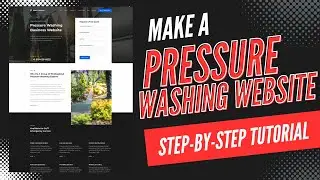How To Delete WordPress Website From Hostinger (Quick & Easy)
How To Delete WordPress Website From Hostinger (Quick & Easy)
Link to Hostinger: https://wpcupidblog.com/hostinger Promo Code: NY2021
Disclosure: We receive a commission from Hostinger if you use our link, which adds ZERO cost to you and can only SAVE you money.
In this video, we go over how to delete WordPress website from Hostinger. Whether you are wanting to remove, delete, or uninstall WordPress website from Hostinger this step by step tutorial will be perfect for you.
Here are the steps to delete Wordpress website from Hostinger.
To start we want to manually delete your WordPress website from Hostinger via cPanel also known as hPanel.
Login to the Hostinger cPanel. Under the hosting section, you'll see a manage button over to the right. Click this. On the next page, scroll down towards the bottom under the website section and click auto-installer. You'll now see your installed applications at the top. Find the WordPress website install you want to delete and click the three dots over to the right. Click delete. Next, select all three if you want to completely delete everything from the WordPress install for your WordPress website.
Link to Hostinger: https://wpcupidblog.com/hostinger
Hostinger Promo Code: NY2021
Subscribe To Our Channel: / @wpcupidblog
Let's Stay Connected
Twitter: / wpcupid
Facebook: / wp-cupid-644671312372625 Pinterest: / wpcupid
Sponsorships: [email protected]
Business Inquiries: [email protected]
Music Used In Video:
This Feeling - Atch / atch-music
Creative Commons — Attribution 3.0 Unported — CC BY 3.0
Free Download / Stream: https://bit.ly/atch-this-feeling
Music promoted by Audio Library • This Feeling – Atch (No Copyright Music)