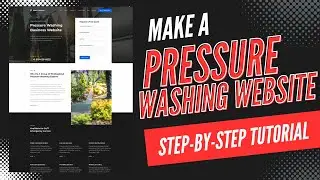How To Redirect A URL In WordPress 2025 🔥 - (FAST & Easy!)
How To Redirect A URL In WordPress 2025 - (FAST & Easy!)
Learn how to redirect a URL in WordPress step by step. Redirecting a URL in WordPress is a quick and easy process using the popular Redirection WordPress plugin. By the end of this tutorial, you'll successfully know how to redirect old URL to new URL in WordPress.
Let's get started. To start, I’m here in the WordPress dashboard. Hover over the plugins tab in the left-side menu. Click add new plugin. In the search field, type in redirection. You’ll see the Redirection plugin showing here. Click the install now button. Once it is done installing, click the activate button. Once it’s done activating the plugin you’ll be on the plugins page.
In the left-side menu hover over Tools. Click Redirection. You’ll see the Welcome to Redirection. Click the Start Setup button. Next, you’ll be on the Basic Setup page click the continue button. You’ll now be on the Rest API page. It’ll begin testing. Once it is done where you see Rest API you’ll see it says Good. Click the finish setup button.
It’ll begin setting up redirection. Once it is done, click the continue button. You’ll now be on the installation complete page. Click the Ready to begin button. You’ll now be on the Redirections page.
You’ll see the Add new redirection. Where you see Source URL input your old URL. I’ll paste mine in here. Next, where you see Target URL. Input the URL you want to redirect to. I’ll paste mine in here.
Click the Add Redirect button. You’ll see the redirect URL showing up here. If you click the Check Redirect link. You’ll see the old URL now redirects to the new URL correctly. I’ll now pull up a browser and input my old URL. You’ll see it’ll redirect to the new URL.
That is how to redirect a URL in WordPress.
Disclosure: We receive a commission from the companies below if you purchase through our links. Purchasing through our links adds no extra cost to you and can only save you money.
Web Hosting:
Bluehost:
https://wpcupidblog.com/go/bluehost
Hostgator:
https://wpcupidblog.com/go/hostgator Coupon Code: SNAPPY
Hostinger:
https://wpcupidblog.com/hostinger Coupon Code: NY2021
SiteGround:
https://www.siteground.com/go/wpcupid...
DreamHost:
https://wpcupidblog.com/go/dreamhost
A2 Hosting:
https://wpcupidblog.com/go/a2hosting
GreenGeeks: https://wpcupidblog.com/greengeeks
WordPress Page Builders:
Elementor: (Favorite!)
https://wpcupidblog.com/go/elementor
Divi:
https://wpcupidblog.com/go/elegant-th...
Help With WordPress:
Fiverr:
https://wpcupidblog.com/go/fiverr
Subscribe To Our Channel: / @wpcupidblog
Here's the complete WordPress tutorials playlist:
• WordPress - (How To Tutorials) For Be...
Sponsorships & Business Inquiries: [email protected]
Music Used In Video:
This Feeling - Atch / atch-music
Creative Commons — Attribution 3.0 Unported — CC BY 3.0
Free Download / Stream: https://bit.ly/atch-this-feeling
Music promoted by Audio Library • This Feeling – Atch (No Copyright Music)
Check out our website for more web hosting tutorials:
https://wpcupidblog.com/