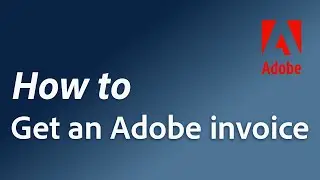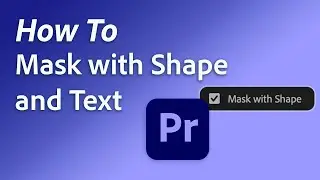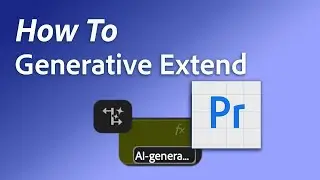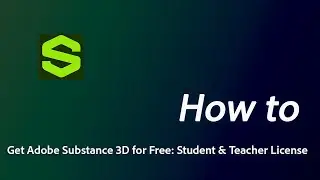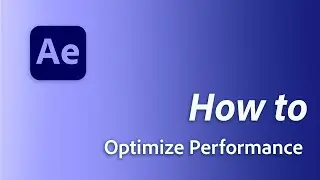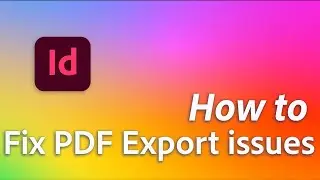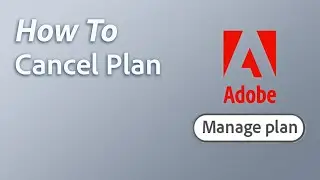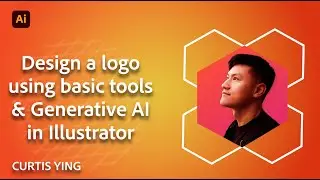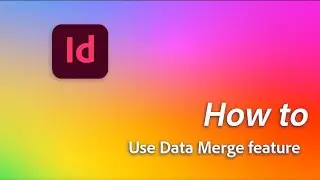How to backup and reset Illustrator Preferences on Windows
Resetting Illustrator preferences resolves a variety of performance issues. Watch this video to reset Illustrator preferences manually after taking a backup of the Preferences folder, using keyboard shortcuts, and from within the application preferences.
To manually backup and reset Illustrator preferences on Windows, copy the “Adobe Illustrator [version number] Settings” folder from this location “%AppData%\Adobe” and save it to a different location. Once saved, you can delete the folder and relaunch Illustrator.
To see how to do this on a Mac computer, go here!
→ • How to backup and reset Illustrator P...
0:00 Manually Backup & Reset Preferences
0:28 Reset Preferences using Shortcuts
0:39 Reset Preferences from within the app preferences.
To learn more about resetting your preferences, visit (https://helpx.adobe.com/illustrator/k...)
🔔 Subscribe and check out our channel
→ https://www.youtube.com/adobecare?sub...
→ / adobecare
👍 Give us a thumbs up if this video was helpful
💬 Leave a comment below if you have a question
📸 Free and high-quality stock footage available for royalty-free use
→ https://stock.adobe.com/
⏱ For faster responses, reach out to us on Twitter or through our chat services
→ / adobecare
→ https://helpx.adobe.com/contact.html
💡 Check out our other resources to learn more on this topic
→ https://helpx.adobe.com/illustrator/k...