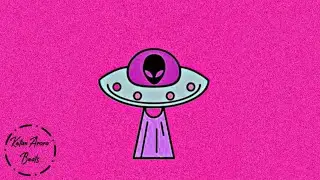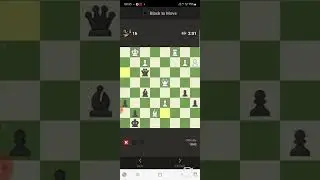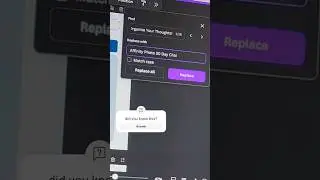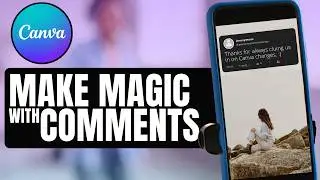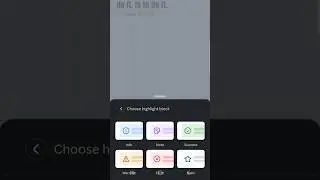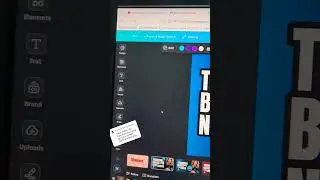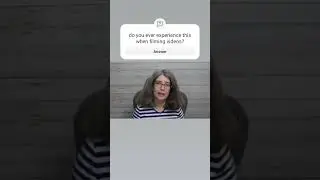How to Blur a Face in Canva | New Canva Feature
Do you have a digital picture that you need to blur out a face because you didn't get consent to share their picture or there is a child in your picture and you are trying to protect their privacy? You will learn how to blur a face in Canva with a new Blur feature and an alternative if you don't have the new feature yet.
****
⚠️ Want to try the features I used with Canva Pro for free? https://partner.canva.com/doJ2yQ
DISCLAIMER: The Free trial is available to you if you've never tried out Canva Pro before. This is an affiliate link which means if you decide to keep Canva Pro after the free trial, I will receive a small commission.
Thoughtfully showcase your heartfelt support for the invaluable knowledge gained here by actively engaging through Super Thanks, Super Stickers, or Super Chat. Your kind contributions make a meaningful impact. Another meaningful way to demonstrate your thoughtful support is by sharing what you've learned from today's video or asking any questions you may have. You could learn from anyone and you choose to learn from me. That means more than I could ever express.
0:00 How to Blur a Face Using Canva for Free?
0:17 The New Blur Feature in Canva with Auto Blur
0:54 Blurring a Specific Face in an Image and differences between Spread
1:53 How to Unblur the Part Blurred?
2:15 Brush Size with the Blur App in Canva
2:30 Increasing Blur Amount
2:57 Saving Paused with Blur Feature
3:30 How to Download Image with Blurred Face
3:45 Alternative to Blur App for Blurring Faces
==============================
Thanks so much for choosing to learn with The Creator Classroom. If you ever have any questions, suggestions, or even some nicely done feedback compliments it's always appreciated. #thecreatorclassroom