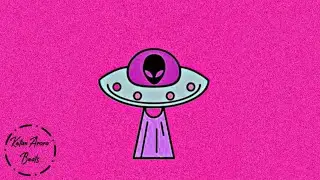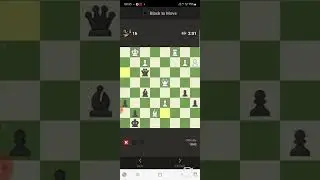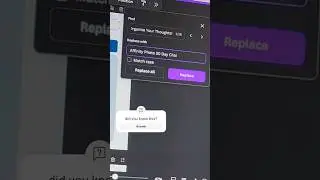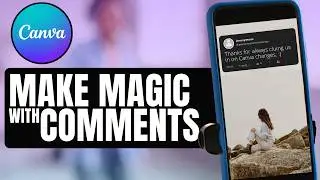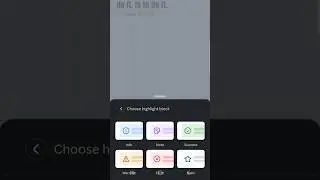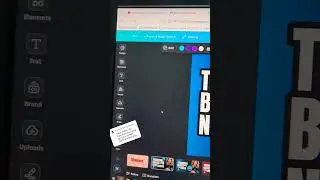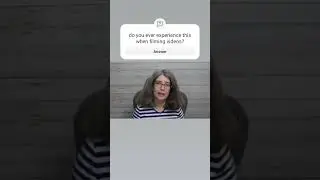Transform Viewer Comments to YouTube Shorts with Canva
Ever want to share a comment in your YouTube Shorts or video, but the person wants to be anonymous. There is a Canva trick that lets you change out username, fix spelling errors, and share the comment, worry-free! Try Canva Pro for 30 days absolutely free at no cost to you by clicking here ➡️ https://partner.canva.com/doJ2yQ (affiliate)
Join The Creator Lab Membership today to access special perks such as special emojis, members only lives and early access to Canva tutorials: / @thecreatorclassroom
⚡ Request a Feature in Canva: https://www.canva.com/help/get-in-tou...
👉 Check out StreamYard: https://streamyard.com/pal/6118578955... (referral link which will provide you with a $10 credit towards a paid plan.
Some of the links are affiliate or referral links and I may earn a small commission or credit to my account if you make a qualifying purchase. The 30 Day Free Canva Pro Trial is available to you if you've never tried out Canva Pro before. This is affiliate link which means if you decide to keep Canva Pro after the free trial, I will receive a small commission.
00:00 What You Will Learn Today
00:35 The First Step for the Technique & Setting Up Canva for YouTube Shorts
02:01 The Must Know Information about Canva & Making Adjustments to the Template
03:11 The Canva Technique You Need with the Comment
05:04 How to Maintain Font, Animation, & More from Template with NEW words
07:22 Making small adjustments to make things even better (magic grab & positioning things)
10:15 Tips to get the video set up to make it go from okay to awesome
14:52 Important notes about Downloading & Different Platforms
16:43 The bonus tip that may just become your favorite feature of Canva to use for your videos
#thecreatorclassroom #learncanva4yt #canvassador