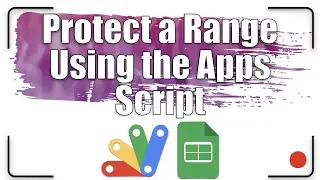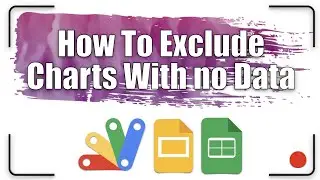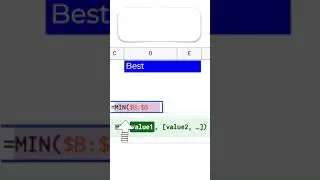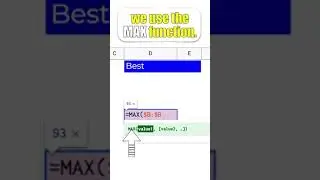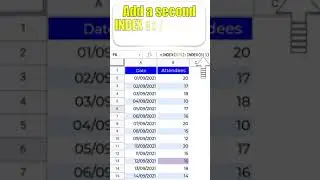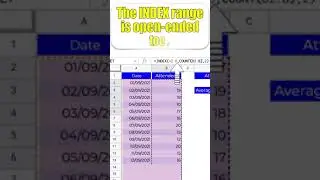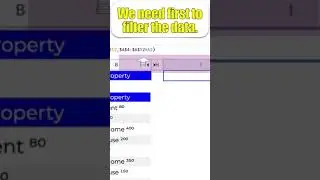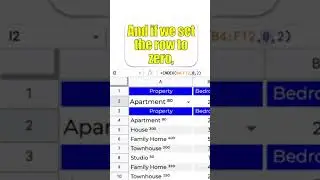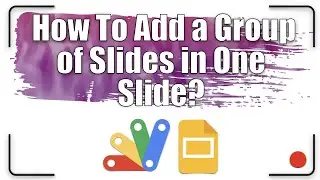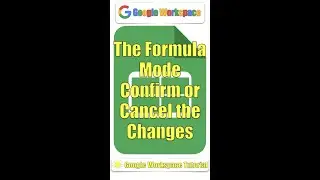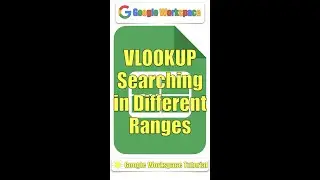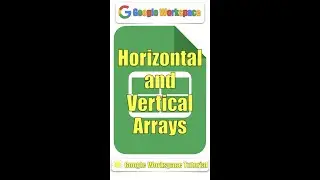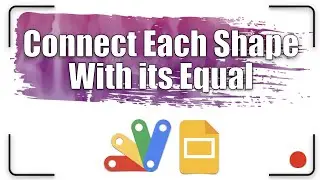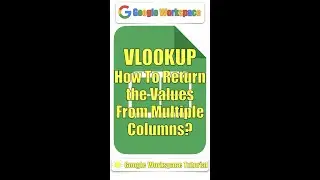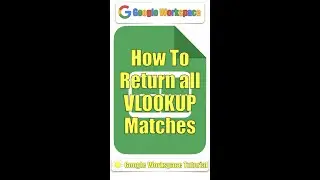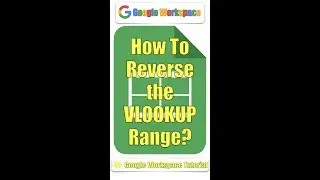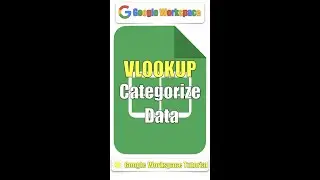Print Sidebar Settings | Google Sheets Tutorial 18
In this lesson, We are going to explore:
0:00 Getting started.
0:27 The Print sidebar settings.
1:28 How to delete a note?
1:48 Down then over VS Over then down.
3:25 How to change the measurement unit from centimeter to inch?
All explanations are simple and to the point.
#GoogleForEducation #GoogleWorkspace #GoogleSheets
If you found this video helpful, give us an old like and share it with some people you think this could be helpful for. And if you're not already a subscriber, make sure to hit the subscribe button and also the notification bell to be notified every time a video is uploaded
Useful Link:
Ben Collins (Google Developer Expert & Data Analytics Instructor):
https://www.benlcollins.com/
Google Sheets training:
https://support.google.com/a/users/an...
Worldometer | Countries in the World:
https://www.worldometers.info/geograp...
The whole playlist link:
• How to Use Google Sheets - Detailed T...
Follow us on Pinterest:
https://www.pinterest.it/GoogleWorksp...
Sound from Zapsplat.com
Apple logo
https://iconscout.com/contributors/pi...
Windows logo
https://pixabay.com/it/users/
Welcome back, Educators.
What is the difference between down then over and over then down?
How to change the measurement unit from centimeter to inch?
How can we edit the settings on the print sidebar to fit the need?
To start, click Print on the File menu.
We could print the whole spreadsheet, the active sheet, or the active range.
We could select one or more sheets.
We could select the size of the paper.
We could select from different scales.
We could select the width of the margins.
We could set a custom page break.
If we active the checkbox, all the notes appear.
To delete the notes that we don’t want to appear, right-click inside the cell, then click Clear notes.
To understand the difference between down then over and over then down, let’s do this exercise.
In this sheet, we’ve created 6 sections.
And we’ve given the order to print it.
The first paper has been filled with the contents of the first section.
Google Sheets ask us, where do you want me to go now? If we choose the Down then over option, the movement will be in this way.
If we choose the Over then down option, the movement will be in this way.
We could change the measurement unit from centimeter to inch following these simple steps.
On the settings window, click -display language.
Then click Add another language button.
Choose English, then select United States.
Click the arrow to move it up to be the preferred language.
And here is it.
Now the measurement unit is the inch.
That’s it, have fun. Thanks for watching.
If you like the video, please give us a thumbs up.
And subscribe to our channel.