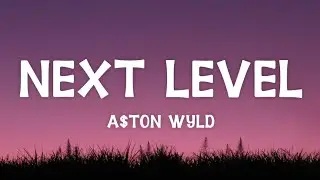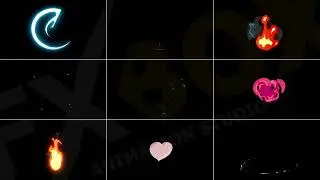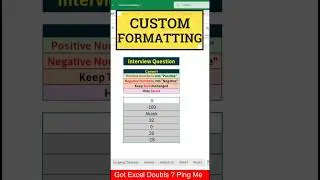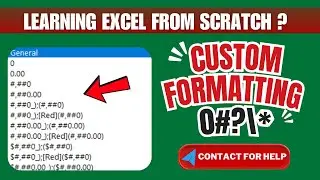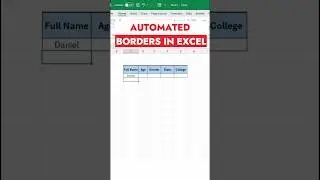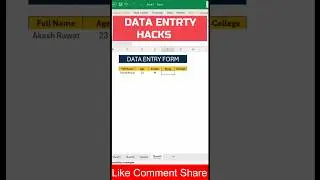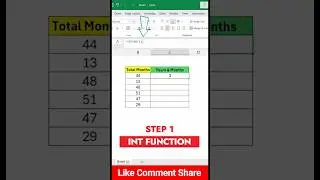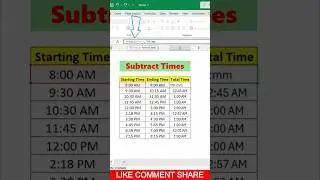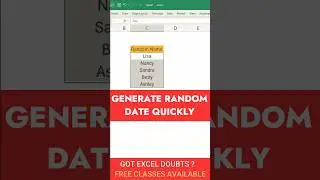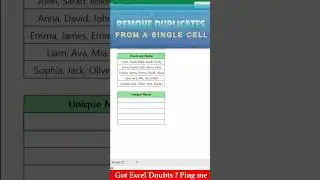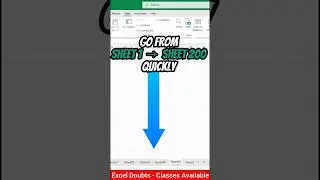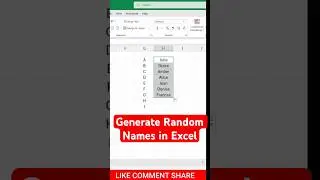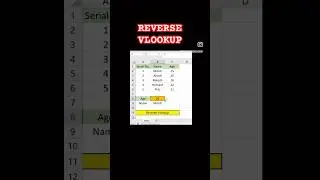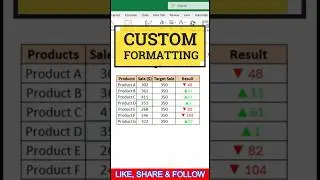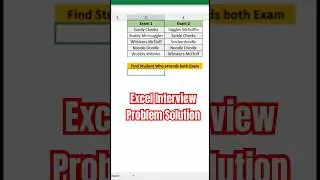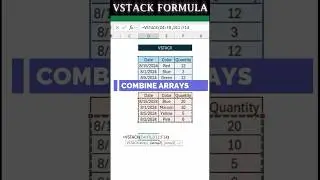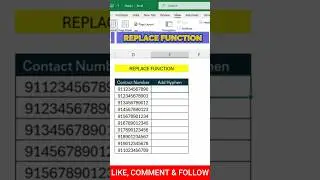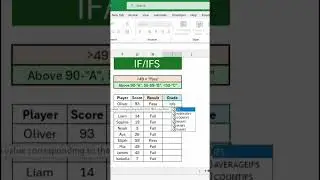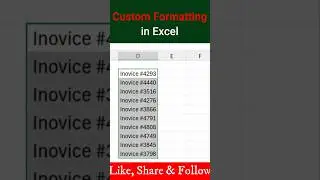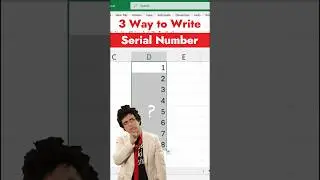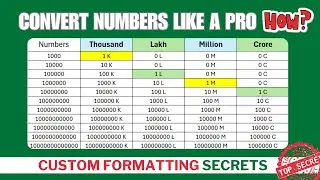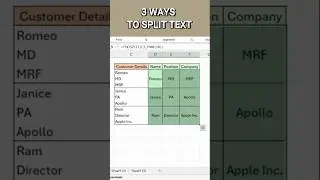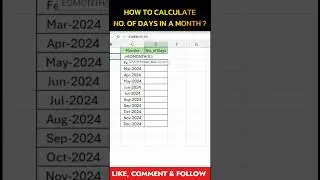“Special Paste” in Excel || Excel Multiply Tricks
In Microsoft Excel, the "Paste Special" feature is a powerful tool that allows you to perform various operations when pasting data. When you want to multiply the values in a range by a specific number, you can use "Paste Special" with the "Multiply" operation. Here's how to do it:
1. *Enter your data:* First, enter the data you want to multiply by a specific number in a cell. For example, let's say you have a column of numbers in column A, and you want to multiply them all by 2.
2. *Enter the multiplier:* In a separate cell, enter the multiplier you want to use. In this case, you can enter "2" in cell B1.
3. *Copy the multiplier:* Right-click on cell B1 and select "Copy" from the context menu, or use the keyboard shortcut Ctrl+C (or Command+C on Mac) to copy the value.
4. *Select the range to be multiplied:* Select the range of cells (column A in this example) that you want to multiply by the multiplier. You can click and drag to select the cells.
5. *Paste Special:* Right-click on the selected range, choose "Paste Special" from the context menu, and then select "Multiply" from the "Operation" section in the Paste Special dialog box.
6. *Click OK:* After selecting "Multiply," click the "OK" button in the Paste Special dialog box.
Excel will now multiply all the selected values in the range by the multiplier you specified (in this case, by 2) and replace the original values with the results.
Keep in mind that this operation is not reversible, so make sure you have a backup of your original data if needed. The "Paste Special" feature is a handy tool for performing various mathematical operations on data in Excel without the need for complex formulas.