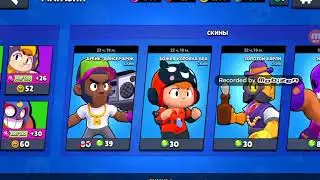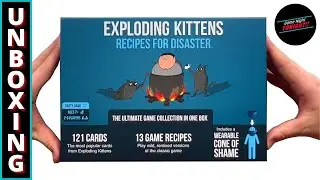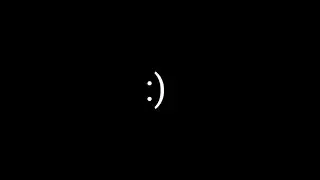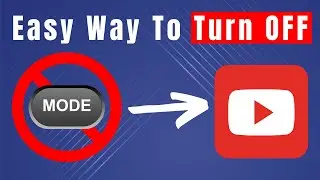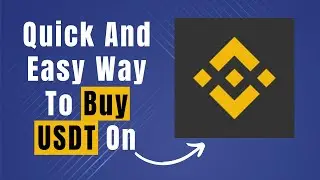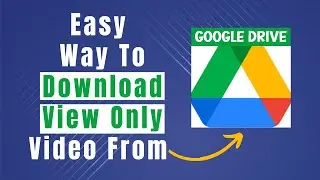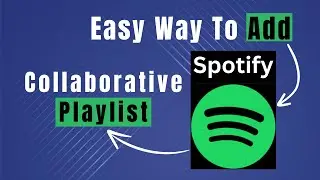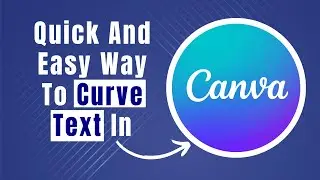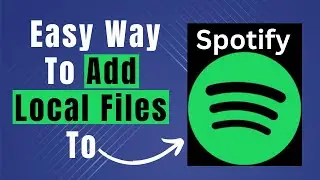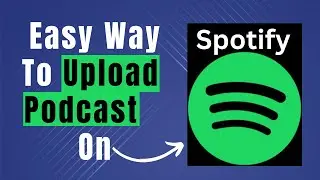How To Install TikTok Pixel Code On Shopify (Seamless Shopify-TikTok Integration)
in this video tutorial we will walk you through step by step how to install tiktok pixel code on Shopify?
In today's digital landscape, social media platforms have become a crucial avenue for businesses to reach and engage their target audience. TikTok, a popular short-form video app, has emerged as a dynamic platform for marketing and brand promotion.
To leverage the full potential of TikTok advertising, integrating the TikTok Pixel code on your Shopify store is essential. The TikTok Pixel allows you to track user interactions and gather valuable insights to optimize your advertising campaigns effectively.
Installing the TikTok Pixel code on your Shopify store might sound technical, but the process is straightforward. Here's a simple step-by-step guide to help you seamlessly integrate the TikTok Pixel code and enhance your marketing efforts:
Step 1: Access Your TikTok Ads Account
Before you start, ensure that you have a TikTok Ads account set up. If you don't have one, visit the TikTok Ads Manager (ads.tiktok.com) and create an account.
Step 2: Generate Your TikTok Pixel Code
Log in to your TikTok Ads Manager account.
Go to the "Assets" tab and select "Pixels."
Click on the "Create Pixel" button.
Provide a name for your pixel and configure the settings according to your preferences.
Once created, you'll receive a unique TikTok Pixel code. Copy this code to your clipboard.
Step 3: Add the TikTok Pixel Code to Shopify
Log in to your Shopify admin dashboard.
Navigate to the "Online Store" section and click on "Preferences" or "Themes," depending on your Shopify version.
Locate and select the theme you want to edit.
In the theme editor, find the "Actions" dropdown menu and select "Edit Code."
Step 4: Verify the Installation
After adding the TikTok Pixel code to your Shopify store, it's important to verify if it's working correctly.
Go back to your TikTok Ads Manager.
In the "Pixels" section, find your newly created pixel and click on "View Pixel."
You'll be presented with a preview of your pixel firing. This will confirm if the pixel is correctly installed and operational.
Step 5: Utilize TikTok Pixel Insights
With the TikTok Pixel successfully integrated into your Shopify store, you can now harness its power to optimize your advertising strategies.
Access your TikTok Ads Manager.
Navigate to the "Event Manager" to see the data and events tracked by your TikTok Pixel.
Analyze key metrics such as page views, add-to-carts, purchases, and more.
Use these insights to fine-tune your TikTok ad campaigns and tailor your marketing efforts based on user behavior.
By following these simple steps, you'll be well on your way to enhancing your Shopify store's marketing capabilities through TikTok advertising. The TikTok Pixel code integration enables you to gain valuable insights into your audience's behavior, refine your advertising campaigns, and ultimately boost your business's online presence. As the world of e-commerce continues to evolve, staying ahead of the curve with platforms like TikTok can be a game-changer for your brand's success.
#howtoinstalltiktokpixelcodeonshopify
#installtiktokpixelcodeonshopify
#tiktokpixelcodeonshopify
#tiktokpixelcodeshopify
#addtiktokpixelcodeonshopify