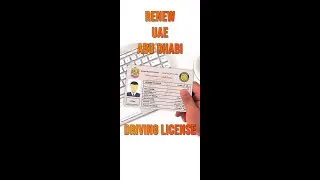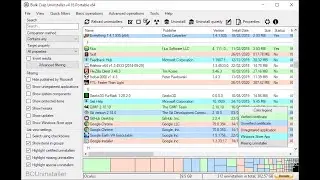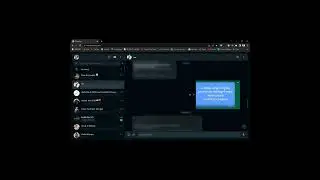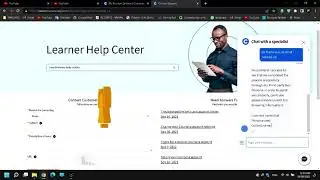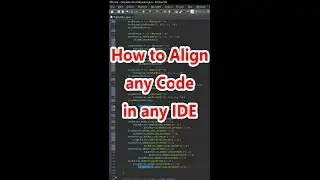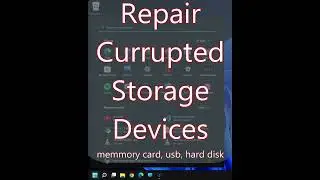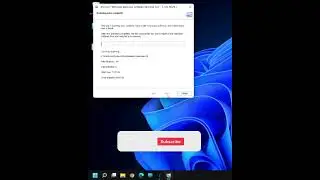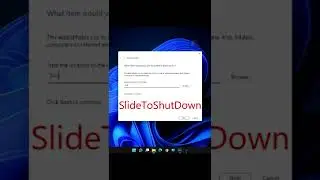Learn How to Draw Parellelograms in Photoshop like a Pro | Transform & Skew Made Simple
How to draw a Parellelogram in Photoshop without losing side measurements/ length
To create a parallelogram in Photoshop, you can follow these steps:
1.Select the Rectangle Tool from the toolbar on the left-hand side of the screen.
2.create the RECTANGLE BY Click and drag on the canvas.
3.Click edit in the top menu bar, then "TRANSFORM" THEN "SKEW".
4.You can now adjust the horizontal and vertical skew by changing the values in the corresponding "H" and "V" fields.
Thank you for watching, Please Support me by Sharing my videos.
Please subscribe and Turn on bell button to get new video updates.