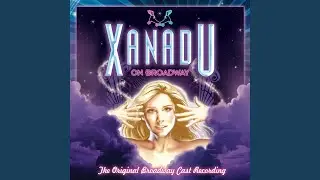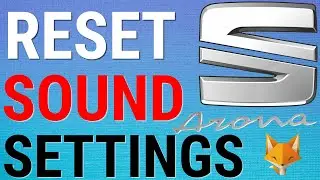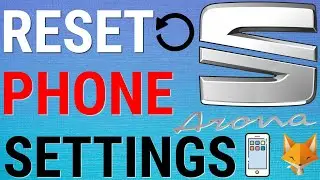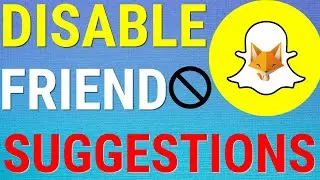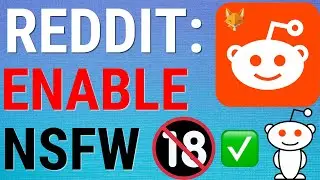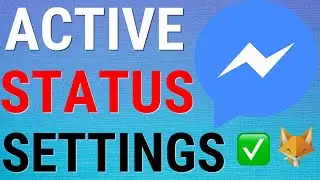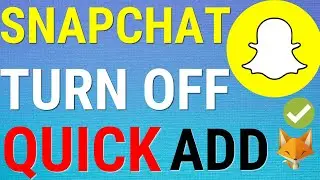Instagram: How To Archive & Unarchive Posts
quick and easy tutorial on using the archiving feature on Instagram.
#instagram #archive #unarchive
Learn how you can archive photos so that they are no longer public and can only be seen by you in the archive folder. we will also show you how to un-archive and repost back to your public instagram profile.
We already made this video in the past, but decided to redo it since instagram has had quite a few updates recently.
please like the video if it helped you and subscribe for more Instagram tutorials!
----------
Consider supporting me on Patreon 👉 / foxytechtips ✌️
🦊
Do you protect yourself online? 😇👉 Get 70% off NordVPN! Only $3.49/mo, plus you get 1 month FREE at https://nordvpn.org/FoxyTech 🔥 Or use coupon code: FoxyTech at checkout👍 (I’ll get a small commission if you join✌️) - Protect yourself while unlocking loads of new content on your Streaming services!
🦊
Get NordPass - The No.1 Password Manager 👉 https://go.nordpass.io/SH2sr
----------
Steps:
- To archive a photo, first, open it up and then tap the settings button which looks like 3 dots at the top right of the photo. Now tap archive.
- This will remove your photo from your public profile page and it will be saved in the archive folder that only you can see.
- Archiving posts can be better than deleting them because it allows them to be easily recovered at a later date.
- To repost them back to your public profile, all you have to do is go to your profile page, tap on settings, and then on archive.
- If you can’t see your archived posts , make sure that posts archive is selected here and not story archive.
- Select the photo you want to restore, tap the settings button and then tap Show on profile.