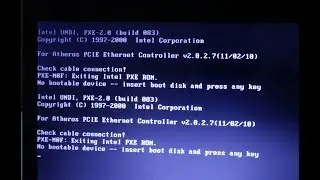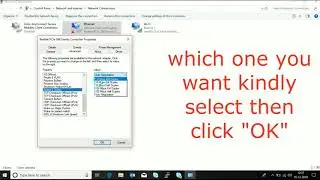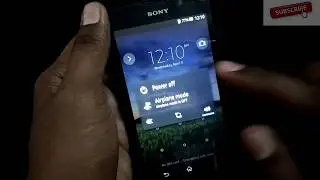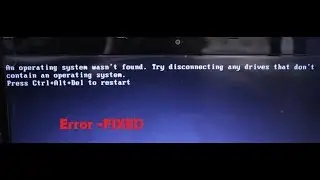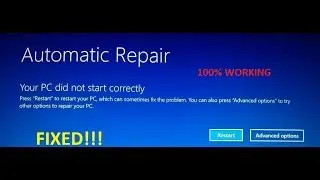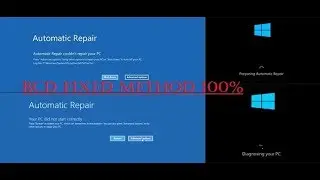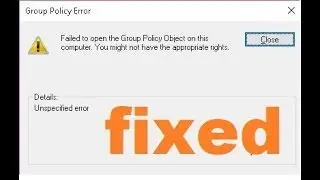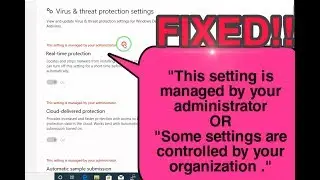Default boot device missing or boot failed
Dear Viewers,
I am JEEVA ARAVINTH. Welcome to Our YouTube Channel “TECH TROUBLESHOOT”. This is my channel about All Kindly of Laptop, Smartphones and Electronic Gadgets Troubleshooting that you can use to grow your Troubleshooting Knowledge.
“Self-Repair -Free Discussion | Troubleshoot Your Gadgets”
#BootFailedFixed #BootDevice #Errorboot
"More Update visit link: https://bit.ly/32507Sd
"Default Boot Device Missing or Boot Failed" Error - Windows 8 & 10
Symptom
=========
The device does not boot and displays an error, Default Boot Device Missing or boot failed. Insert recovery media and hit any key. This error may occur when:
-The boot sequence or order is incorrect.
-BIOS settings are incorrect.
-The hard drive may have failed.
---------------------------------------------------------------------------------------------------------------------------
BIOS KEY
=======
Press the Setup key repeatedly. As soon as you see the manufacturer’s logo, press the key indicated on the screen to enter Setup or BIOS. They key you'll need to use varies by manufacturer and model. Keep pressing it over and over again until you enter the BIOS.
Here's a list of some of the most common setup keys by manufacturer:
Acer: F2 or DEL
ASUS: F2 or Del
Dell: F2 or F12
HP: ESC or F10
Lenovo: F2 or Fn + F2
Lenovo Desktops: F1
Lenovo ThinkPads: Enter + F1.
MSI: DEL for motherboards and PCs
Microsoft Surface Tablets: Press and hold the volume-up button.
Origin PC: F2
Samsung: F2
Sony: F1, F2, or F3
Toshiba: F2
If you don’t hit the key in time, Windows will load and you will have to reboot and retry.
--------------------------------------------------------------------------------------------------------------------
This error is usually the result of a change in the BIOS settings of your Lenovo PC. The vast majority of users experiencing this error can easily fix it just by going into the BIOS on startup and changing one little thing in the settings.
--------------------------------------------------------------------------------------------------------------------------------------------------------------------------------------------------------------------------------------------------
Restart your PC.
When the initial startup screen with the Lenovo logo appears, immediately press F2 to enter the BIOS setup. The actual key you need to press may vary from different models, but for most Lenovo laptops, it will be F2.
In the BIOS setup menu, select the Boot tab and press Enter.
Check the boot order and make sure your PC’s hard drive is in the first slot. If not, swap the order of boot devices so that your hard drive is first.
Highlight Boot Mode, press Enter, and swap from UEFI to Legacy Support.
Under that option, swap UEFI to Legacy First
Go to the Exit tab, highlight Exit saving changes, and press Enter.
Restart your laptop.