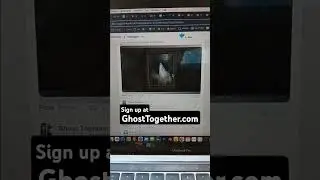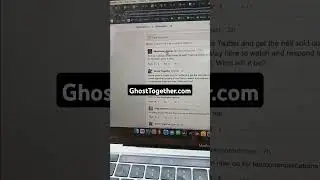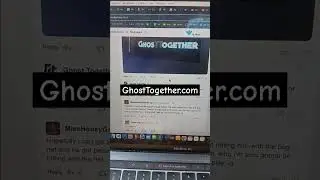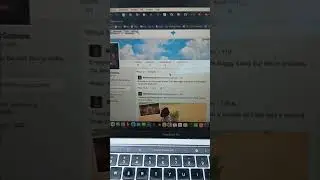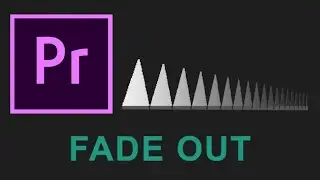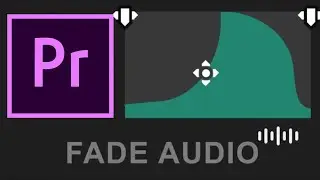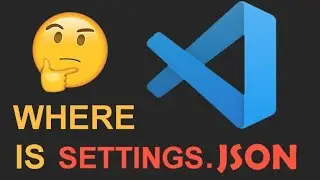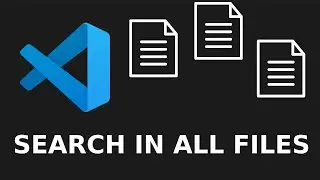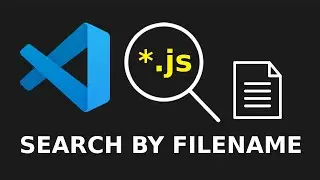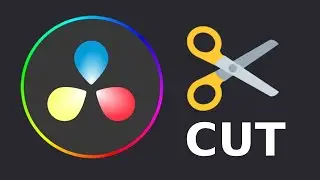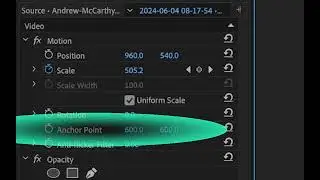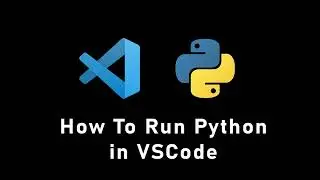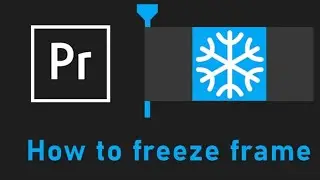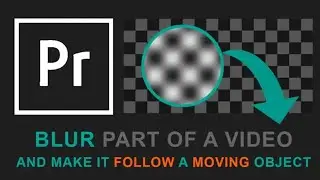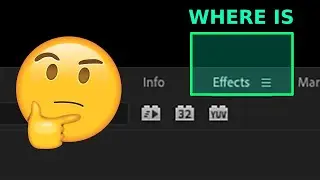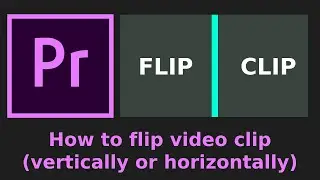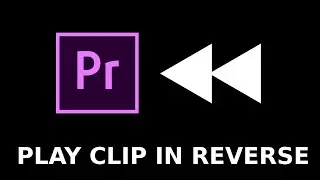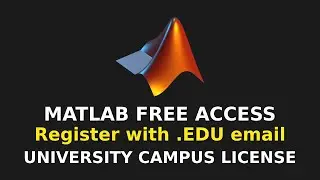How to Run Python in VSCode | Run Python PY File In VS Code (Visual Studio Code) Windows
Like the video 🙂 and follow instructions below:
==============================
0:00 Install Python from python.org
Follow instructions on the official website
0:10 Verify Python installation
python --version
0:20 Open VSCode terminal
code .
0:47 Install Python extension in VSCode
Search for "Python" in the Extensions view and install it
1:01 Reload window after installation
Press Ctrl+Shift+P and type "Reload Window"
1:11 Open new terminal console in VSCode
Press Ctrl+` to open a new terminal
1:20 Execute Python in shell
python
1:30 Start a new Python project
echo 'print("Hello, World!")' - hello.py
2:00 New Python tab appears in lower left corner
No command needed; just check the interface
2:50 Run Python program
python hello.py
3:50 Select Python interpreter
Press Ctrl+Shift+P and type "Python: Select Interpreter"
How to run Python in Visual Studio Code / How to run python py file with py launcher, python.exe python3.exe in vscode, vs code on windows pc desktop or laptop computer #python #vscode
Relevant keywords: how to run python in vscode,run python in vscode,python vscode,python extension,run python in vs code,vs code,visual studio code,how to run python in visual studio code,run python vscode windows,run python terminal
Timestamps
0:00 How to run Python File in VSCode (visual studio code)
0:10 Install and setup Python from python.org together with py launcher
0:20 Preview of using py command in vscode terminal
0:47 Go to extensions to enable Python in vs code
1:01 Setup python extension
1:11 Open new terminal console in vscode
1:20 Executing (running) python in shell
1:30 Start a new vscode python project and save file to hello.py
2:00 New Python tab appears (lower left corner in vscode)
2:50 Running python program with python hello.py command in vscode Terminal
3:50 Outro / Select python interpreter
In this tutorial I'll walk you through the process of running your Python files and scripts via the VS Code (visual studio code) editor, instead of your regular Mac Terminal or cmd.exe on Windows OS.
We'll go ahead and install the latest version of Python from the official python.org website and also install the Python VSCode extension. After that we'll type some basic Python commands in VS Code Terminal in Python bash as well as create a separate Python project with hello.py file and execute it directly from the VSCode Terminal.
Running python from vscode terminal is a lot more convenient than doing it with your standard bash/cmd/terminal since you always have your vscode open when you're editing your code. So running python in vscode is ought to save a lot of time in the long run. Good luck out there!