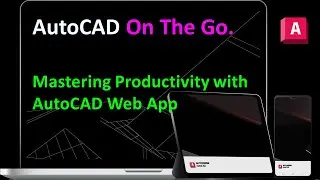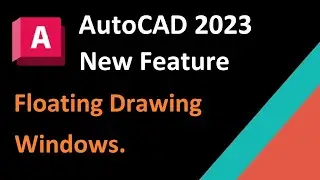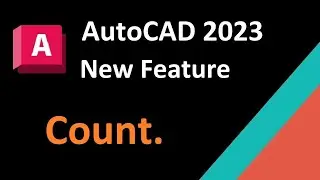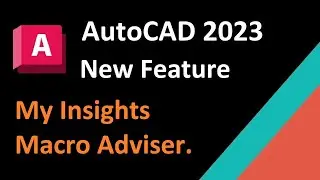AutoCAD Layer Translation : How to Convert Drawing Layers to Standard Layers
Hai friends.
Welcome to UniquE CAD DesigN.
How To Convert Drawing Layers to Standard Layers || Layer Translation in AutoCAD ||
Some time we receive a cad drawing from client or contractor. In Which the name of layers is not matching with our standards.
In AutoCAD we have layer translation tool, which will easily modify the Name of layer in simple steps.
Now I will change the layers of this drawing to my standard layers.
Form – Manage tab, cad standards, panel – Select - Layer Translator command.
in this tab – select – Load.
And select file which you want to follow the layer properties.
click on open.
All the layers will load in translate to panel.
New we need to map the layers.
First select map same.
This automatically match the same named layers.
Next,
we need to map the layer manually by selecting one by one.
Finally click on translate.
Hear we will get 2 options.
Translate and save mapping information.
And
Translate only.
If you are receiving multiple drawing from the save client,
the you can save mapping information in standard file.
it will save your time of layer mapping @ each time.
Select the location and specify the file name the click on save.
Now the name of layer in this drawing is modified as per the layer name in the selected drawing.
If want to modify the properties of this drawing to your standard.
You can watch my previous video.
I have explained how to change the properties of,
dimension style.
text style,
leader styles &
layer properties.
You can click on this I button to watch the video.
Thanks & Regards.
Harish M
UniquE CAD DesigN
Email : [email protected]
#AutoCAD_Layer_Translation