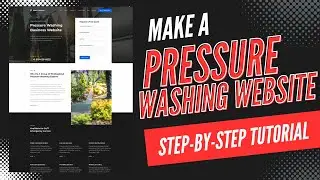How To Login To Hostgator cPanel | Hostgator cPanel Login Tutorial
How To Login To Hostgator cPanel | Hostgator cPanel Login Tutorial
In this Hostgator cPanel login tutorial, we go over how to log in to Hostgator cPanel step by step. By the end of this video, you will know how to access the Hostgator cPanel.
I cover two different ways to login to your Hostgator cPanel account. The first way is the most common way and is done via the Hostgator welcome email you received after you purchased Hostgator. The welcome email gives you the cPanel login link and the login credentials to use to login. If you can't locate this Hostgator welcome email or it won't let you login in or any other problem the second way to login to the Hostgator cPanel works perfect.
The second way to access your Hostgator account is to start off by pulling up a web browser of your choice and type in portal.hostgator. com. You will now be taken to the Hostgator customer portal login page. Enter the email address that you put in when you registered your Hostgator account. Hit the next button.
Now type in the password Hostgator gave you or that you changed it to when you registered your Hostgator account. Click the login button. If for some reason you forgot your password or it isn't letting you log in click on the forgot your password link.
Type in the email address being used with your Hostgator account and click on the request reset button. Hostgator will now email you instructions with a new password so you can log in to the Hostgator customer portal so you can continue in the steps on accessing the Hostgator cPanel.
Once logged in to the Hostgator customer portal for your account you will see a yellow launch button over on the right side of the page. Click this. Once you click the button you will now be in your Hostgator cPanel account.
How To Login To Hostgator cPanel | Hostgator cPanel Login Tutorial
Subscribe To Our Channel: / @wpcupidblog
Let's Stay Connected:
Twitter: / wpcupid
Facebook: / wp-cupid-644671312372625 Pinterest: / wpcupid
Sponsorships: [email protected]
Business Inquiries: [email protected]