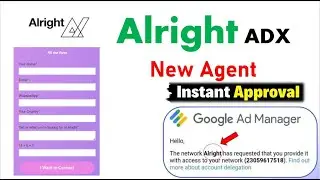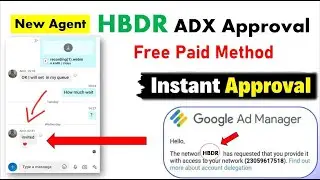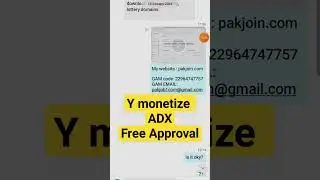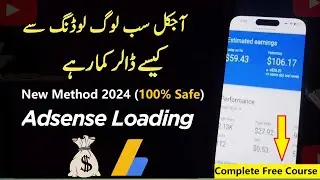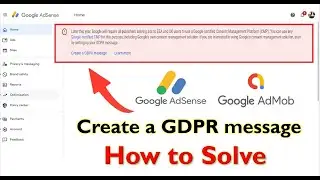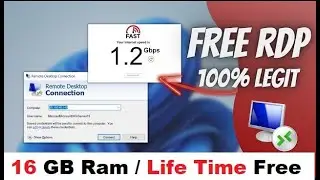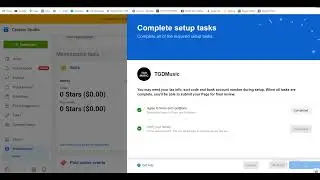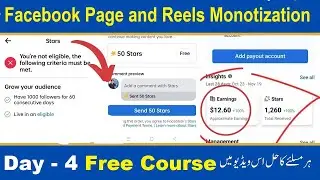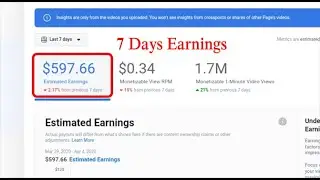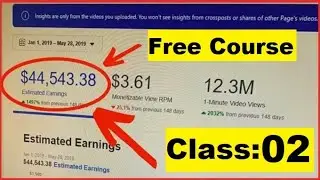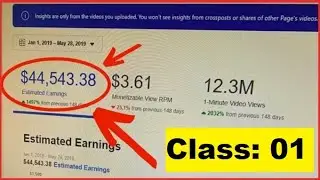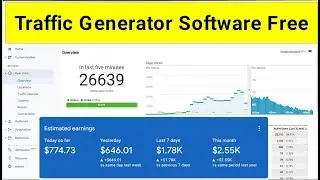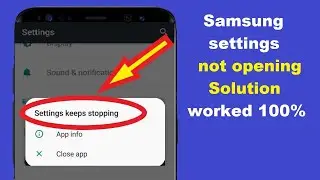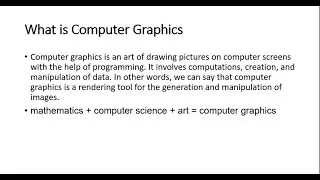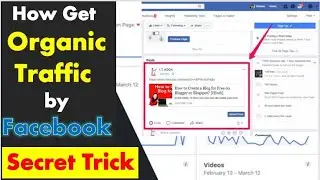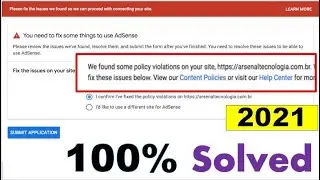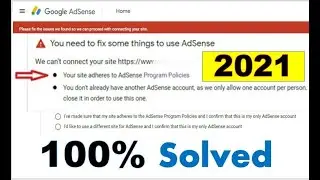Create a GDPR message - how to solve - what is this GDPR
Later this year, Google will require all publishers serving ads to EEA and UK users to use a Google-certified Consent Management Platform (CMP). You can use any Google-certified CMP for this purpose, including Google's own consent management solution. If you are interested in using Google's consent management solution, start by setting up your GDPR message.
" Create a GDPR message "
Create a GDPR message - how to solve - what is this GDPR
After you add your sites to AdSense, complete the following steps to create the GDPR message that you want to display to the eligible EEA (European Economic Area) and UK (United Kingdom) users of your sites.
Note: Make sure you've placed the AdSense code on your site.
Sign in to your AdSense account.
Click Privacy & messaging.
Click GDPR.
Click Create message. The "Create your GDPR message" page opens.
Select the sites in which this message will be displayed:
Click Select sites.
Select the desired sites.
Click Confirm.
Select the languages in which this message will be displayed:
Default language: The message is shown in the default language when the user’s device language cannot be determined, or when the user’s device language doesn't adequately match the selected “Additional languages.”
Additional languages: The message can be shown to users in any of the “Additional languages” that match the user’s device language. Languages you select here should match the languages in which your site is available. You can edit the message text for each of the "Additional languages."
Example
If you select “Dutch” in the “Additional languages” field, a user whose device language is set to Dutch will be shown the Dutch version of the GDPR message.
In the “User consent options” section, select one of the following options:
Consent or Manage options: This message presents your users with a choice to consent to your ad partners and your ad partners’ purposes, or to customize their consent selections.
Consent, Do not consent, or Manage options: This message presents your users with a choice to consent to your ad partners and your ad partners’ purposes, not consent to your ad partners and your ad partners’ purposes, or to customize their consent selections.
Note: To provide a good experience for your visitors, the consent message won't appear on your privacy policy page.
(Optional) Check the Close (do not consent) checkbox to add a close icon to your message. Users can click the close icon to dismiss the message and decline consent to your ad partners and their purposes.
Click Continue. The "Edit message" page opens.
In the "Message name" field, enter a descriptive message name that will help you identify the message later. The name is shown only in the Privacy & messaging page and won't be visible to users.
(Optional) Edit and format the message to match your site's editorial and visual standards.
If the message will be shown in more than one language, review the message in all of the selected languages before publishing.
Enter your site's privacy policy URL.
Click Save.
When you’re ready, publish the message.
Note: GDPR consent messages in AdSense don't support Accelerated Mobile Pages (AMP).
Creating a GDPR message in Auto Ads
Complete the following steps to create a GDPR message that can be displayed on sites that use Auto Ads.
Click Ads.
Click Edit for the site on which you want to display a message.
Click Privacy & messaging.
Click GDPR. The message builder page will open. If you already have one or more GDPR messages for this site, the most current message will be shown. If there are no previous messages for this site, a new message will be shown.
Select on or off in the Do not consent dropdown.
Enter your site's privacy policy URL.
Note: To provide a good experience for your visitors, the consent message won't appear on your privacy policy page.
(Optional) You may want to add a logo to your message.
(Optional) Edit and format the message to match your site's editorial and visual standards.
Click Save.
When you’re ready, publish the message.
!!!!Follow Me On Social Media!!!!
_/LINKS\
Facebook Page👉 / sourcecods
Facebook For Friend 👉 / tayyabjee88
Instagram 👉 / tayyab__aliii
Website 👉 https://www.tayyab.org/
================================================
👉 👉👉 For Business Inquiries 👈👈👈
/ tayyab__aliii
#Create #GDPR #message