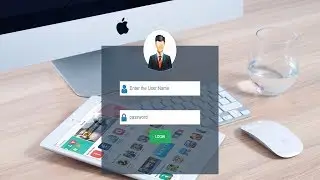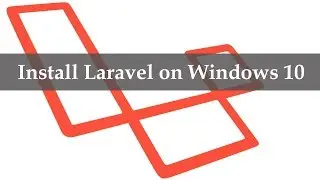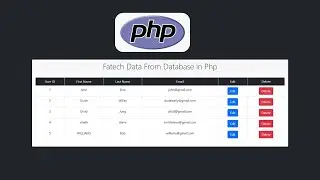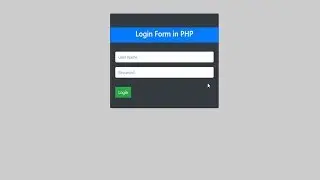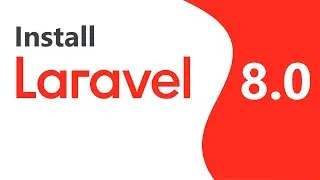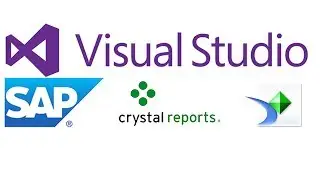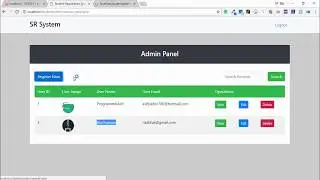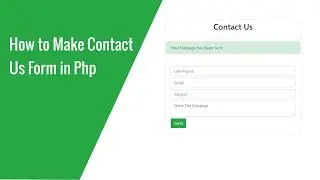How to Install Node JS in Windows 10
How to Install Node JS in Windows 10
Guys, In this Tutorial I'm going to teach you How to Install Node JS in Windows 10, If you are using another such as Windows 8.1 or Windows 7, you can follow on my video tutorial.
First of All, you need Open nodejs.org official website. After opening the Node Official Website, you can see Two Versions appeared on your screen. You need to Select any one as you like.
In my case, I will use Left Side Button Namely LTS Version, you need to download it, once you have downloaded it, the next process is you need to open it.
Then You need to Click Next Button, Then Check Mark on Accept Check Box and Next, Select Path or Location to Install Node JS on your Windows and Click Next.
Then you can see many packages available on this section, you need to Click Next and Then Wait Couple of Seconds, then your install will be completed.
Once the Install is Complete, you need to open CMD and Then write the command to check node install or not. The Command is node -v and hit enter.
Then you will see the Node Version will appear once the node js version has appeared that's great, now the next step is you need to write another command to check the NPM. The Command is npm -v, you can also see NPM Version.
If both versions appeared it mean you have successfully installed Node JS and Also NPM on your Windows Machine
OnlineITtuts Tutorials cover many topics such as Web Designing, Web Development, Programming, Database, WordPress, Blogging, Google AdSense, Digital Marketing and TipsNTicks. I was made many videos for different categories, and I will share another helpful tutorial for different topics.
For More Videos:
How to Install Visual Studio 2017 on Windows 10
• How to Install Visual Studio 2017 on ...
How to Download and Install SQL Server 2016 on Windows 10
• How to Install SQL Server 2016 on Win...
How to Download and Install Bootstrap on Windows
• How to Install Bootstrap on Windows
How to Download and Install CentOS on Virtual Box Tutorial
• How Install CentOS on Virtual Box Tut...
Follow Us on Facebook
www.facebook.com/onlineittuts.com
Follow Us on Twitter
www.twitter.com/onlineittuts.com
Follow Us on Pinterest
www.pinterest.com/onlineittuts.com

![[FREE] SLIMESITO x BEEZYB TYPE BEAT 2022 -](https://images.videosashka.com/watch/1EoTITwenvE)