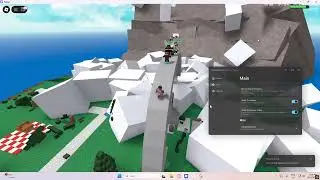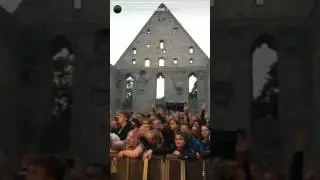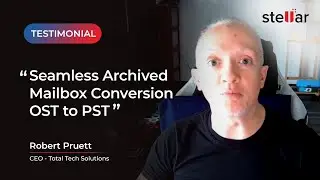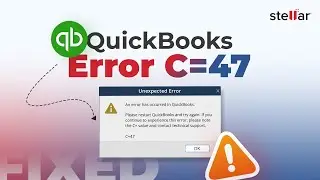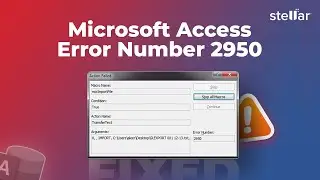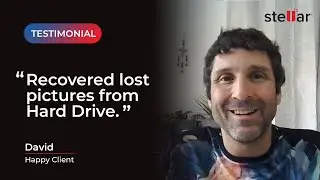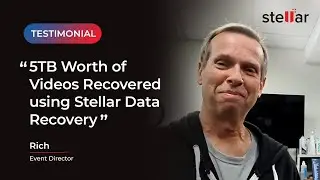How to Recover Deleted Photos from Digital Camera
Have you ever been playing around on your digital camera and accidentally deleted a photo? Well, let us help you get that back!
Even when you’ve deleted an image, it still lives within your device's storage, just waiting to be overwritten by whatever you snap next. So if you do happen to accidentally delete something, stop what you're doing, put down your camera, and download our handy bit of software.
0:00 Start
0:42 Recovering deleted photos and videos with Stellar Photo Recovery
1:22 Customising the recovery process through advanced settings
2:10 Deep Scan Feature
2:20 Saving the media files
‘Stellar Photo Recovery’ to be precise. With this do-it-yourself software, recovering deleted photos and videos is now not only possible, but very easy to do.
The software can quickly recover lost or deleted Photos & Videos from digital camera in a few simple clicks. Get the free trial now: https://www.stellarinfo.com/photo-rec...
0:42 Recovering deleted photos and videos with Stellar Photo Recovery
All you’ll have to do to start off with is to take out your storage device from your digital camera, and connect it in your normal way to your Mac or Windows PC. You must make sure your camera is switched fully off before taking your storage device out though as this could cause interruptions in the ejecting process and can cause data loss.
Once connected to your chosen device, you can launch Stellar’s Photo Recovery Software. Once opened on the home screen, select the drive or storage device you wish to scan and click ‘scan’.
1:22 Customising the recovery process through advanced settings
You do have the power to customise the recovery process through the advanced settings icon. This will allow you to select specific file types, add new file types or even edit the header to scan for exact results.
2:20 Saving the media files
A dialog box will then pop up saying ‘Scanning Completed Successfully’, if the scan has been successful that is. In the left-pane of the main window, all the found files and folders will be listed. The bottom right pane lists the files stored in the folder you’ve chosen to select. The software provides a preview of the scanned images and media files.
2:10 Deep Scan Feature
If the required photos, videos or even audio files are not on the list, opt for a ‘Deep Scan’ at the bottom of the window and click recover. In order to recover only a select few media files, simply select the desired files and click recover.
In the dialog box that pops up next, specify the location you wish to save the media files and click save. And that’s all there is to it.
I do hope this helps you recover your lost memories, and if you have any further questions please do let us know in the comment section below.
Be sure to subscribe for more Stellar content and we’ll see you next time!
SUBSCRIBE to get more solutions: / stellardata. .
Follow us on Facebook: / stellardata
Follow us on Twitter: / stellarinfo
Follow us on Instagram: / stellardata. .