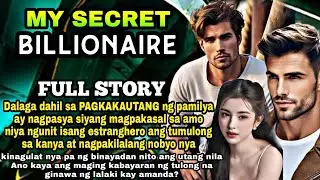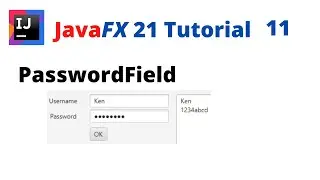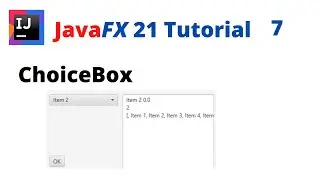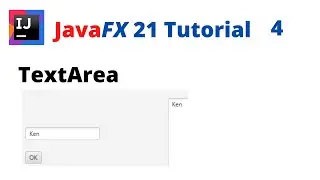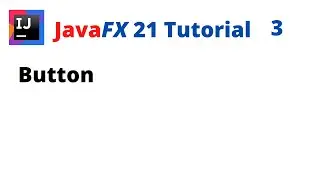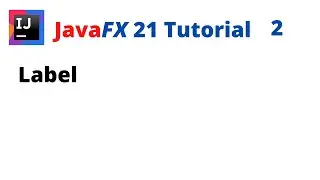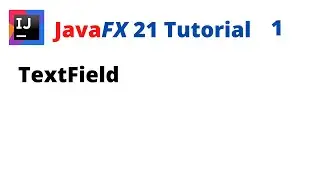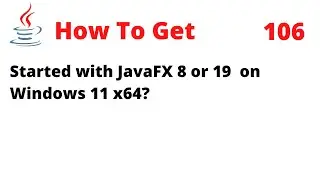How To Install JDK 16 on Windows 10 x64
In this tutorial, I will show you how to install Java SE Development Kit (JDK) 16 on Windows 10 x64.
You should download the JDK installer:
- JDK 16 is available from https://www.oracle.com/java/technolog...
The installed directory is as following:
C:\Program Files\Java\jdk-16
Setting the environment variables
CLASSPATH = .
The CLASSPATH variable tells the Java runtime environment searches for classes and other resource files. If you want to include the current directory in the search path, you must include "." in the new settings.
JAVA_HOME="C:\Program Files\Java\jdk-16"
JAVA_HOME tells your OS where there Java installation directory lives.
PATH="%JAVA_HOME%\bin"
The PATH variable specifies where the Java executable directory resides.
Java -version
The output should display a message indicating the Java 16 version of the language and runtime.
The following is a typical value for the PATH variable:
C:\WINDOWS\system32;C:\WINDOWS;"C:\Program Files\Java\jdk-16\bin"
#JDK16 #Java16 #JAVASE16