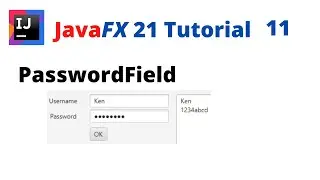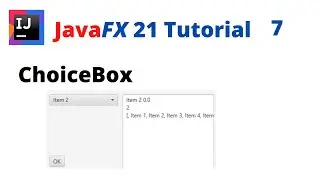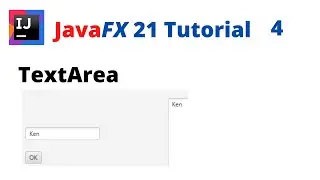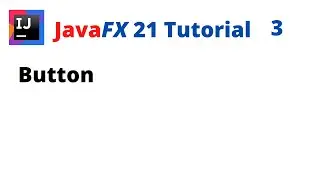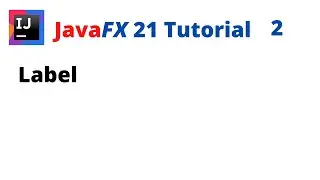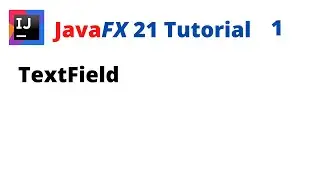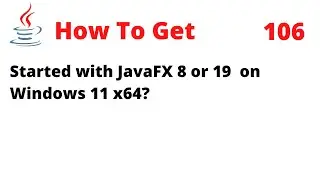How to Get Started with JavaFX 8 or 19 on Windows 11 x64
In this video, I will guide you on how to get started with JavaFX 8 or 19 on Windows 11 x64.
For JavaFX 8:
If you're new to JavaFX, it's recommended to start with JavaFX 8 that comes with JDK 8.
You can create an executable JAR file using NetBeans.
To create a .com or .exe installer, you'll need to install WiX Toolset version 3, which can then be used in NetBeans.
For JavaFX 19:
If you have prior experience with JavaFX, it's suggested to proceed with JavaFX 19 with JDK 19.
You'll need to use JavaFX Scene Builder 19.0.0 with IntelliJ IDEA 2022 or a newer version.
To create an installer, you'll need to install WiX Toolset version 3 and then use Jpackage that comes with JDK 19, JavaFX jmod 19, and DLL files from the JavaFX 19 SDK.