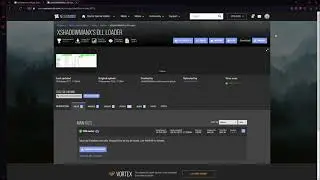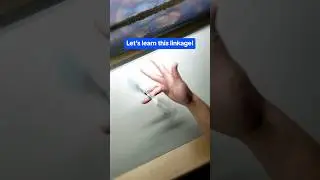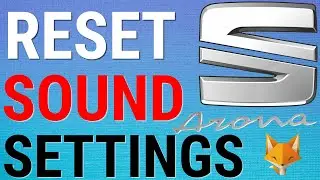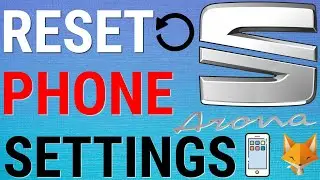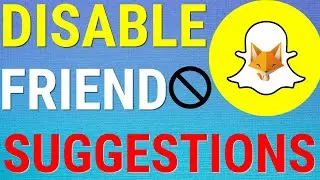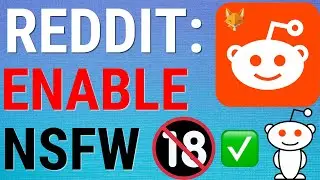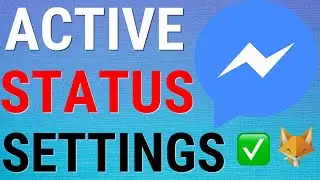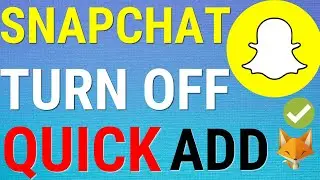How To Change Discord Username (& Nicknames)
Easy to follow tutorial on changing your Discord username. Ill also show you how you can change your nickname on different servers.
Prefer to read? View the full text tutorial on our site here:
If you found the video helpful please consider subscribing to our channel and liking the video!
----------
Consider supporting me with a small monthly donation by Becoming a Member of FoxyTechTips on Youtube ️ -
Do you protect yourself online? Get 68% off NordVPN! Only $3.71/mo, plus you get 1 month FREE at Or use coupon code: FoxyTech at checkout (I’ll get a small commission if you join️) - Protect yourself online while unlocking loads of new content on your Streaming services!
Get NordPass - The No.1 Password Manager
----------
Steps:
- I'm doing this on the PC app, if you are on mobile it will be the same steps but the buttons might be in slightly different places. Lets begin.
- Launch discord, then open up the user settings from the bottom left of the screen beside where it says your username.
- On the account page here, click ‘edit’.
- You can now enter your new username here, you are allowed to change your username twice every 30 minutes.
- Click ‘save’ once done.
- Your username has now been updated.
- Its also possible to have a different display name for each server you are in. you can do this by changing your ‘nickname’ . Enter a server, and then click the arrow button beside the server name to bring up a dropdown menu and then select ‘change nickname .
- Changing this nickname will change how you are displayed in that server only. You can have a different name for each server you are in.