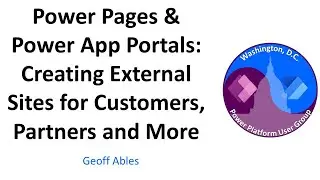How to Export Bookmarks from Chrome | गूगल क्रोम से बुकमार्क कैसे एक्सपोर्ट करे
Open Google Chrome, and click the Customize and Control Google Chrome menu - Bookmarks.
Next, select Bookmarks manager, or press CTRL + Shift + O on your keyboard.
Now, click the Organize menu - Export bookmarks to HTML file:
Choose a location to save the file, and then click Save.
Most of our browser data isn’t too important—cookies expire, and histories eventually get cleared. Bookmarks are different, though, which is why browsers allow you to import and export your bookmarks—ideal for creating backups and migrating between browsers.
Most browsers can export your bookmarks to an HTML file. Some do it natively, while others require an add-on, extension, or a third-party program. Most browsers can also import these HTML files so you can use this trick to move bookmarks among the browsers you use. We’ll show you how to export bookmarks to an HTML file and import bookmarks from an HTML file in Chrome, Firefox, Internet Explorer, Edge, and Opera.
Google Chrome
To import or export bookmarks in Chrome, click the Chrome menu icon at the top-right corner of your browser window, and go to Bookmarks - Bookmark manager. You can also quickly open the Bookmark manager by pressing Ctrl+Shift+O.
The Bookmark Manager opens on a new tab. Click “Organize” and select “Export bookmarks to HTML file”. If you’re importing from an HTML file you already have, choose “Import bookmarks from HTML File.
Thanks for Watching Our Video






![[FREE FOR PROFIT] Три дня дождя x МУККА type beat | Pop punk type beat -](https://images.videosashka.com/watch/xdqqIm7zulU)