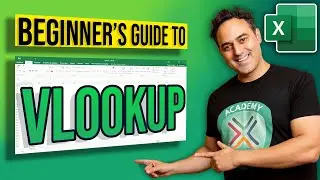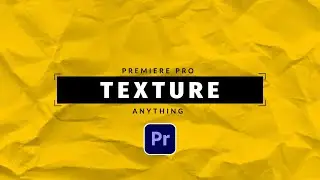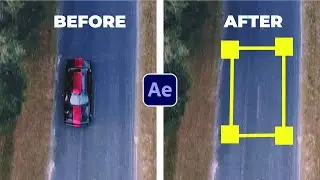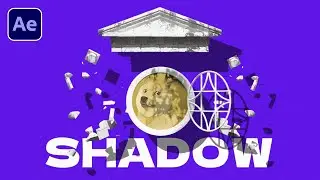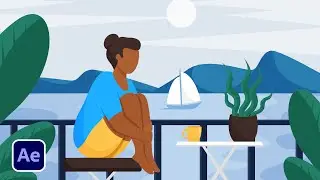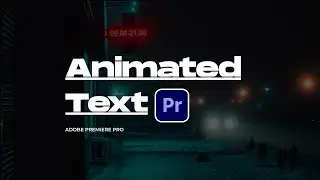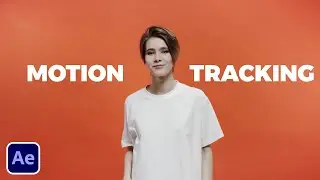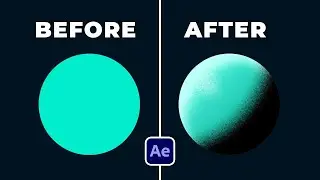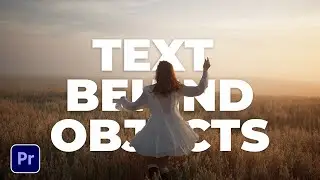Add Texture & Lighting to Any Logo or Object in After Effects
20,000+ After Effects Templates: https://bit.ly/UnlimitedEditTemplates
In this tutorial, you'll learn how to add texture and lighting effects to any logo or object in Adobe After Effects. Whether you're creating a motion graphics animation, a video intro, or a special effects shot, adding texture and lighting can help bring your design to life and make it stand out from the crowd.
You'll start by importing your logo or object into After Effects, then create a new composition and add a solid layer as a background. Next, you'll use various effects and techniques to add texture to your logo, such as using the CC Glass effect to create a glassy, reflective surface or using the turbulent displace effect to simulate a more organic texture.
Once you've added texture, you'll move on to lighting, using the CC Light Sweep effect to create a subtle, directional light source that adds depth and dimension to your design. You can also experiment with different colors and intensities to create the desired mood and atmosphere.
Finally, you'll add some finishing touches, such as adding a camera movement to create a more dynamic animation, or using keyframes to animate the texture and lighting effects over time.
100 Free Transitions & Template Pack:
https://bit.ly/FreePremiereTransitions
20,000+ Templates For After Effects and Premiere Pro: https://bit.ly/UnlimitedEditingTemplates
Save time and produce amazing work with our Extension Window that allows you to preview templates in After Effects and Premiere. Then quickly change your template within seconds to fit your needs!
#aftereffects #sonduckfilm #motiongraphics
![Готовое интро для Sony Vegas Pro[Bizzar Template]](https://images.videosashka.com/watch/h8u-KLp1YSc)