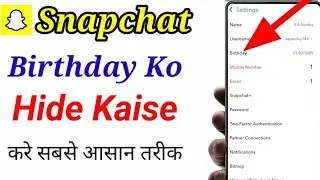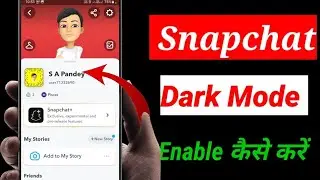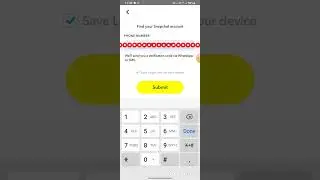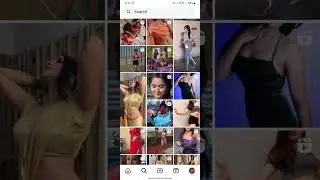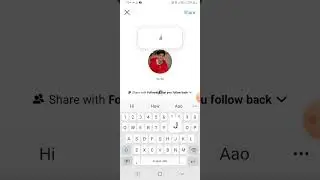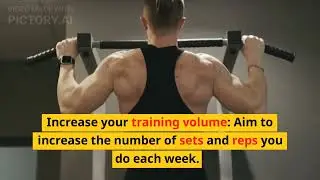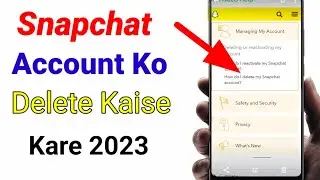How to on dark mode in snapchat. Snapchat par dark mode kaise on kare.
To enable Dark Mode on Snapchat, follow these steps depending on your device:
For iOS (iPhone/iPad):
1. *Open Snapchat:* Tap on the Snapchat icon to launch the app.
2. *Access Settings:* Tap on your profile icon or swipe down to access your profile.
3. *Tap on Settings:* It's represented by a gear icon.
4. *Enable Dark Mode:* Scroll down to find the "App Appearance" option. Tap on it, and choose "Always Dark" or "Match System" depending on your preference.
For Android:
1. *Open Snapchat:* Tap on the Snapchat icon to open the app.
2. *Access Settings:* Swipe down from the top of the screen to open your profile.
3. *Tap on Settings:* It's represented by a gear icon.
4. *Enable Dark Mode:* Look for the "App Appearance" option. Tap on it, and select "Always Dark" or "Match System" as per your choice. in
By following these steps, you can easily switch to Dark Mode on Snapchat to reduce eye strain and improve visibility in low-light environments.







![IELTS Listening Practice Test 2024 with Answers [Real Exam - 420 ]](https://images.videosashka.com/watch/mS1rYfQ5Yq0)